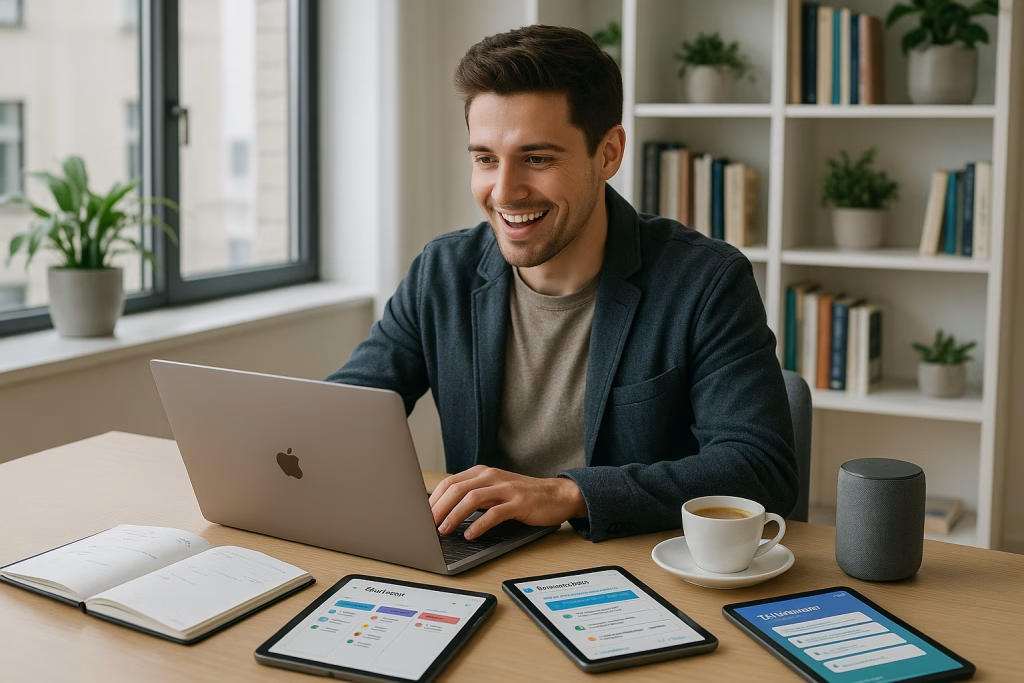Smart ChatGPT Memory Management Boosts Your Workflow Today
Introduction: A New Era of Seamless AI Assistance
If you’re anything like me, you know that feeling when your digital assistant suddenly hits a wall — “memory full.” Those two words used to send a chill down my spine, especially during a busy day when the flow of information just wouldn’t slow down. That’s why I found myself genuinely relieved (and maybe a bit excited — I won’t deny it) when I saw OpenAI’s update in October 2025. For anyone using ChatGPT Plus or Pro, the age-old frustration of running up against the memory barrier is history.
Today, as I put these new features through their paces, I want to guide you through what’s changed, what it means in your daily professional rhythm, and how you can leverage these updates to let your AI assistant truly work for you. No more mental gymnastics to remember every fleeting detail, and certainly no more making room by hastily deleting this or that snippet of info.
Automatic Memory Management: The End of Limits
One of the most significant gamechangers — sorry, I just had to — is that ChatGPT now manages my saved information entirely on its own. No more micro-managing, no more “memory full” warnings. When the developers say “automatic memory management,” they really mean it: ChatGPT organizes, prioritizes, and even suggests the most relevant memories based on what I’m working on now.
What does that look like in practice? Well, for one, I no longer worry about losing a crucial note or snippet from a chat weeks ago. It just sticks — quietly humming in the background, always ready when I need it.
- Automatic storage: There are no practical constraints on how many conversations or memories the platform keeps for me.
- Effortless recall: Long gone are the moments I scramble to recall login details or past discussions — ChatGPT floats them up, just at the right moment.
Having put my own digital clutter through its paces, I can confidently say it’s like having my own diligent secretary, always on hand and never missing a trick.
Searching and Sorting: Finding What Matters Instantly
OpenAI’s announcement wasn’t just about doing away with memory caps. What’s just as important is the new search and sort functions that make my mountain of saved information feel utterly manageable.
The highlights?
- Search by recency: Filter and locate memories from the most recent down to the oldest, perfect for quick catch-ups.
- Custom prioritisation: Now, I can re-order what’s important to me. Maybe a major project bumps up in the queue, or family notes take the backseat for a bit.
- Keyword-powered search: A few keystrokes, and even those throwaway lines from a month ago pop up in an instant.
I’ve personally found this especially handy when dealing with multiple clients, campaigns, or collaborative threads. It’s no exaggeration — instead of wading through transcripts, I tap a few buttons, and there it is.
A Practical (and Personal) Example
Just last week, I wondered what summary format I’d agreed on with a client. Normally, I’d have to scroll for ages. With the new memory management, a quick filter-by-date and a “summary” keyword were all it took. The result? I got straight to the point, confident I could deliver exactly what they expected, every time.
Prioritise What’s Important: Personal Touch in an Automated World
A memory bank is only as useful as its relevance, right? OpenAI’s update gets this. Not only does ChatGPT manage memory without fuss, but it also gives me — and you — the power to shape which memories matter most at any moment.
- Manual reprioritisation: In the settings, I can drag-and-drop memories higher or lower on my priority list. Whether I’m in work mode or setting up a birthday party, I’m always in charge.
- Adjust on the fly: My workflow isn’t static, and neither are my priorities. I can tweak things as projects rise and fall in importance.
A small confession: I love this feature. There’s something uniquely satisfying about fine-tuning what my assistant “remembers” for me, especially when my days can go from marketing strategy to dinner planning in the blink of an eye.
Control and Privacy: Your Data, Your Decisions
The excitement of all these features might make it easy to forget something crucial — privacy. I’ll admit, I was initially a bit wary. Having AI remember dozens of things about my work and life sounds convenient, but only if I know I’m top dog when it comes to my data.
Here’s what reassured me:
- Granular controls: I can review, delete, or update any memory at will. Nothing’s set in stone unless I want it to be.
- Turn-off switch: If I choose, I can disable memory entirely — ideal for confidential tasks or when I simply want a digital “blank slate.”
- Selective memory: There’s even a temporary mode where nothing gets remembered once I leave the session. Perfect for one-off sensitive chats!
- GDPR compliance (if you’re in the EU): By default, memory is off, letting you opt in rather than the other way round. That’s peace of mind, right there.
So, whenever you want control — you’ve got it. This has given me confidence to get the most out of ChatGPT, knowing I have the last say on what’s kept and what’s wiped.
Everyday Scenarios: How Automatic Memory Helps Me (and You)
Sometimes, I think about how much time I save, and it honestly makes me grin. There’s no comparison between wrestling with old workflows and having a personal helper who just gets it. Allow me to share a few real-life cases where ChatGPT’s new memory really shines. Perhaps you’ll spot a scenario that sounds just like your own routine.
- Meeting notes: When I jot down or talk through meeting minutes, ChatGPT now “remembers” my preference for organised bullet points and clear tables. No need to re-explain. It’s like coming home to a freshly made cuppa — just right every time.
- Neighbourhood tips: My work often takes me into local business marketing. When I ask about strategies for my favourite local coffee shop, ChatGPT pulls the context of past campaigns without a hiccup. Suddenly, past successes or even mistakes aren’t buried — they’re handy learning points.
- Personal touches: This might sound a bit twee, but yes, it helps with birthdays. ChatGPT remembers my daughter’s favourite soft toy and suggests quirky birthday gift ideas that don’t feel like some cookie-cutter algorithm. Little things, but they matter!
It’s the sort of subtle help you only appreciate after seeing it work its magic, day after day.
Security and the Fine Art of Forgetting
With all this memory floating around, a thought does cross one’s mind: “Who else sees this?” It’s probably the most reasonable concern, frankly. Thankfully, after grubbing about in the settings and reading up a bit, I found plenty to put me at ease.
- Memory management options: Whether editing, deleting, or purging entire histories, it’s just a click away. I’m not stuck with anything unless it really means something to me.
- “Ask to forget”: I can literally instruct ChatGPT to wipe a specific piece of information — no drama. It’s like asking a mate to keep something off the record.
- Memory disabled by default (in the EU): Rules are rules, and ChatGPT plays along. If you’re particularly keen on privacy, you start out with memory off — then make your own choice.
It all comes together to give me the reassurance I need, whether I’m meticulously digitally decluttering or just want a one-off, no-strings chat.
Why Automatic Memory Means Better Automation for Your Work
Looking at it from a higher perch, automatic memory in ChatGPT isn’t just about individual convenience. For those of us weaving AI into our business flows — marketing funnels, sales enablement or even automations using platforms like Make.com or n8n.io — it’s an absolute boon.
Let me break this down:
- Smoother project management: No more cross-referencing apps or emails to recall project status. The assistant knows, retrieves, and interacts using your exact context.
- Less repetition: Gone are the days of feeding the same info to your AI every single time. You say something once — that’s enough.
- Integrating with business tools: When paired with automation platforms, these new memory tools cut out redundant steps. Your AI assistant, armed with historical context, can make meaningful decisions or offer tailored suggestions right within your workflow.
The beauty, in my experience, is how these improvements quietly boost both productivity and accuracy, without adding a layer of complexity or another tool to manage.
Where AI is Heading from Here
I’ve spent a fair bit of time dreaming about what’s next. This approach, where an AI assistant not only “remembers” instructions but applies them as needed — that feels like the gold standard for digital productivity. We’re talking about assistants that fade into the woodwork of daily life, only stepping forward when truly needed, and doing so with an uncanny knack for timing and relevance.
It’s not so pie in the sky anymore, is it?
Making the Most of it: A Quickstart Guide to Powerful ChatGPT Memory Use
Thinking about diving in? Here’s my cut-to-the-chase guide on making ChatGPT’s automatic memory work wonders:
- Set your preferences: Within settings, define what you want prioritised and tweak as your focus shifts. Don’t be afraid to experiment — the worst that can happen is a few clicks to reorder things again.
- Review often: Hop into your memory list every week or so. Clearing out clutter (digitally, at least) leaves you with the stuff that matters.
- Use privacy options proactively: Toggle off memory for ultra-confidential tasks, or just for a bit of digital “spring cleaning.”
- Pair with automation: If your work touches marketing, sales, or operations, look into connecting ChatGPT’s memory features with automation platforms for head-turning efficiency gains.
I’ve saved myself hours (and the odd headache) by getting a feel for what level of AI “remembering” suits each project or client.
What You Gain: Real-World Benefits of Automatic Memory
Perhaps you’re wondering what all this really adds up to by the end of the working week. For me, it’s not just about checkboxes and neat features — it’s about feeling in control, saving time, and reducing friction everywhere AI steps in.
In summary, here’s what I’ve gained:
- No memory roadblocks: I’m yet to hit a hard limit — and with my schedule, that’s saying something.
- Faster recall: Context I need just shows up when relevant, keeping my workflow snappy.
- Greater trust in automation: When my assistant handles the “little stuff,” I can focus on what’s creative, strategic, or (let’s face it) just more fun.
- Complete control over privacy: The reins are always in my hands, no matter how long the digital paper trail gets.
If you’ve ever wrestled with digital clutter or spent too much time copy-pasting info between tools, you’ll appreciate how much easier things can be when memory just “takes care of itself.”
The Future of Human-AI Interaction: Always Within Reach
Taking a step back and surveying the landscape, something feels clear to me — AI assistants with automatic, flexible memory aren’t a curious feature, but the foundation for all sorts of streamlined, productive, and even surprisingly warm human-computer interactions.
ChatGPT’s latest leap means tasks that once required repetition and vigilance can fade quietly into the background. Instead of feeling chained to our digital helpers, we’re free to shape and direct them to fit the unique contours of our workflows and daily routines.
Closing Thought: Always Prepared — And Just a Bit Witty
As I wrap up, I can’t help but think of that old British wartime slogan: “Keep calm and carry on.” With my digital assistant now handling the secretarial drudgery of information management — quietly, efficiently, always a step ahead — I find it much easier to do just that.
So yes, your AI assistant may not make the tea (yet), but with its new memory management, it certainly leaves your mind clear enough to enjoy a good cuppa.
Useful Links and References
Ready to supercharge your own productivity? If you’re a Plus or Pro user, try the new memory features and see how your workday transforms. For those in marketing or business automation circles, combine these with your Make.com or n8n flows — and let your AI do the heavy-lifting for a change.
Questions, comments, or tales from the AI trenches? Drop me a line and share your experience — I’m always up for a chat about what makes work click in our increasingly clever digital world.