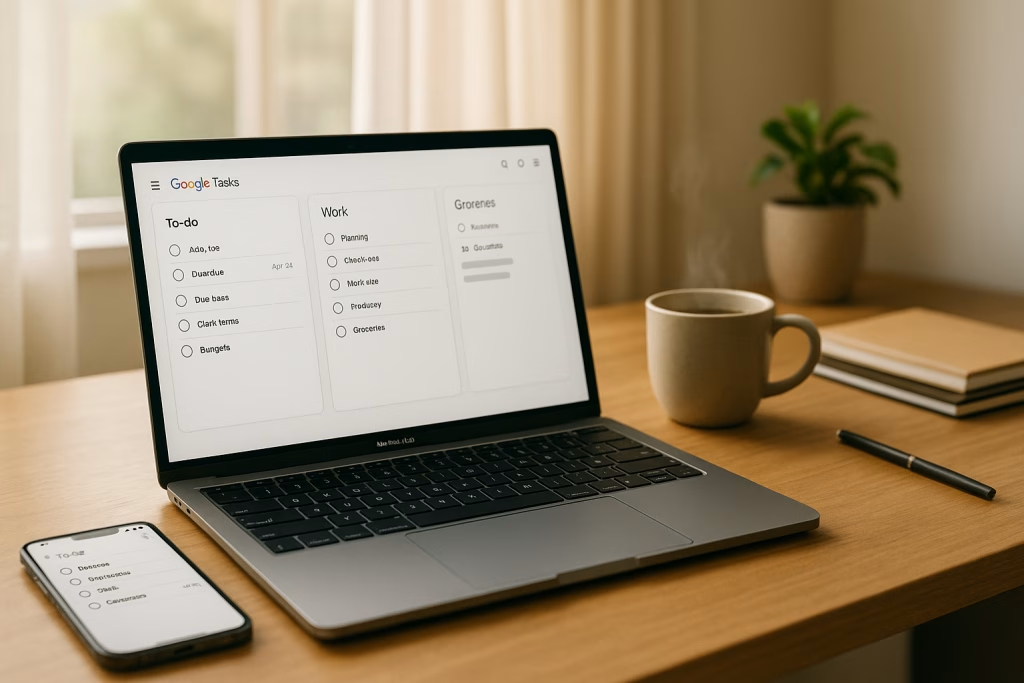Simple and Effective Google Tasks Guide for Everyday Productivity
There’s something quite satisfying in ticking off a task. At least, that’s how I feel each time I clear out my list for the day. If you, like me, value simplicity in managing your daily to-dos, you might find yourself overwhelmed by the bells and whistles of many modern task managers. In this guide, I’ll walk you through Google Tasks—a tool that epitomises the phrase “less is more”—offering practical advice and a bit of my own experience, so you can decide if it’s the right fit for your routine.
Why Choose Google Tasks?
I’ve danced around plenty of productivity apps—some brimming with colourful cards, reminders on every inch of the screen, and integrations stretching as far as the eye can see. And yet, more than once, I’ve found myself longing for a simpler approach. That’s the point where Google Tasks really shines—it strips away the superfluous and leaves only what’s essential.
- Incredibly minimalist: There’s nothing here to distract you—just your lists and your tasks.
- Intuitive enough for anyone: You’ll pick it up in minutes, whether you’re a digital native or someone who still keeps a paper planner tucked in your bag.
- Always within reach: With native access on web, Android, and iOS, your to-dos literally follow you everywhere.
- Seamless with Gmail and Google Calendar: Turn emails into tasks or see your deadlines right alongside your events. No more switching tabs just to stay on top of things.
You don’t need a complicated tool to stay organised. Sometimes, what works best is the one that gets out of your way.
The Basics: What Is Google Tasks?
Google Tasks takes inspiration from the “keep it simple” school of thought. Forget about multi-level project boards, advanced automation, or sharing dashboards with a team of fifty—this is an app for individuals.
- Create as many lists as you want (work, home, anything you need)
- Add tasks to those lists, optionally with notes and deadlines
- Reorder and mark tasks as done (that ever-satisfying tick!)
- No fluff, no confusion—just lists you can glance at any time
Honestly, I appreciate not having to read a manual just to start using it. If you’ve ever felt paralysed by options in other apps, that pared-down feeling is a breath of fresh air.
What It’s Not Meant For
Let’s keep expectations realistic. Google Tasks doesn’t handle:
- Assigning to-dos to your colleagues
- Building complex project structures with dependencies
- Tracking progress for entire teams or logging detailed analytics
But if you’re looking after your own schedule—work, personal, or a blend—then what it offers is more than enough. Like they say, “Don’t use a sledgehammer to crack a nut.”
Getting Started with Google Tasks: Step by Step
I sometimes get questions from clients or friends about how to set up Google Tasks. The truth is, getting up and running barely takes a coffee break. Here’s what you need to know:
1. Accessing Google Tasks
- In Gmail or Google Calendar:
When you open Gmail or Calendar in your browser, look to the right-hand sidebar. There’s the blue icon with a check-mark—it’s Google Tasks. Just click and your lists appear. - On your mobile device:
Download the free app from either Google Play (Android) or the App Store (iOS). Log in with your Google account, and your tasks will sync instantly.
I’m a big fan of the browser sidebar; it means my to-dos are only ever a glance away, even when I’m knee-deep in email.
2. Creating Your First Task List
- Click “Add a new list” at the top
- Name your list (“Work”, “Home”, “Travel Plans”—whatever you like)
- Switch between lists using the drop-down menu
I keep separate lists for each major area of my life. It’s a neat way to draw a line between home and office.
3. Adding and Managing Tasks
- Type your to-do in the “Add a task” field and hit Enter
- Click on a task to add details—set a date, add extra notes, or create a subtask
- Drag and drop to reorder tasks to suit your priorities
- When you finish something, check the circle to mark it complete
The ability to quickly jot something down while an idea is still fresh has saved my skin more than once, especially on hectic Mondays.
4. Syncing and Accessing Tasks Anywhere
Thanks to Google’s cloud-based system, every change you make—whether on your phone or laptop—syncs automatically. Out running errands, and you remember something urgent for work? Pop it into the app. Need to check your weekend plans while at your desk? The sidebar’s got you covered.
Key Features: Keeping It Clean and Simple
It’s easy to get swept up in apps that promise to ‘supercharge’ your productivity, but those extra functions sometimes end up gathering dust. For me, Google Tasks hits the sweet spot for daily use.
- Minimal clutter: No timers ticking away, no needless pop-ups. Your mental space stays clear.
- Integration with Google Workspace:
- Add emails as tasks with two clicks inside Gmail (no copy-paste needed!)
- View tasks with deadlines right in your Google Calendar
- Real-time synchronisation: One update reflects across all devices
- Handy reminders: Add a date and the app will keep you posted—never miss a beat
Let’s be fair—sometimes, less really is more. I’ve noticed my brain isn’t wrestling with too many decisions, which makes focusing on the actual work much more natural.
How Google Tasks Works with Other Google Services
The real cherry on the cake for Google Tasks is how snugly it sits with the other Google products. If you’re already relying on these services, you’ll feel right at home.
- With Gmail: That email from your manager asking for a report? Simply drag it straight into Tasks, add a deadline, and it shows up on your list. You can always open the linked message later if you need more details.
- With Google Calendar: Any task with a date appears right in your calendar, next to your meetings and events. For me, this means my day isn’t just a string of appointments—it’s a plan that includes my actual to-dos.
- Other Google Workspace apps: Access your tasks directly from Docs, Sheets, Slides, and even Chat via the sidebar, making it child’s play to jump between documents and your task list.
I’m not exaggerating when I say this made a real difference in my daily flow, especially as someone who spends long stretches juggling projects within Google tools.
Common Scenarios: Where Google Tasks Fits Like a Glove
Every professional I’ve collaborated with seems to have their own approach to organisation. Still, Google Tasks tends to work like a charm in some classic situations:
-
The everyday checklist:
Groceries, phone calls, reminders to send birthday cards—sometimes, a simple tick-list is all you need. -
Quick-fire work notes:
Jot down deadlines, client names, or brief action points before a meeting starts. -
Studying and revision:
Students can track assignments, deadlines and daily reading, without fiddling with features meant for project managers. -
Personal projects:
Whether you’re planning a party or tracking goals, Google Tasks lets you create and shuffle lists without any friction.
From where I stand, it’s people who want a gentle nudge rather than an avalanche of notifications that love Google Tasks most.
Comparing Google Tasks to Other Minimalist Apps
Let’s call a spade a spade: Google Tasks isn’t the only app out there vying for this market. There’s Todoist, Remember The Milk, and Microsoft To Do, all of which have their fair share of admirers.
- Todoist: Popular with power users—offers advanced tagging, filtering, and collaboration. A bit overkill for someone just needing a shopping list and a few work tasks.
- Remember The Milk: Old but gold. It does offer some smart features, though the interface can feel a touch dated compared to Google’s sleekness.
- Microsoft To Do: Smooth integration with Outlook, and lovely for those in that ecosystem—but can feel cluttered for die-hard minimalists.
Whenever friends ask me why I stick with Google Tasks, I usually say this: If you’re all about the Google way of life and want the simplest checklist possible, you can stop searching. You won’t find yourself knee-deep in nested filters, and you’ll barely even notice you’re using another app.
Best Practices for Using Google Tasks
Over the last couple of years, I’ve picked up a trick or two for getting the most out of Google Tasks. Here’s my shortlist:
- Keep lists short and sweet. When a list grows too long, break it up into “Today” and “Later” or organise by project.
- Add deadlines when you genuinely need them. No need to set every task to today—your future self will thank you.
- Use notes sparingly. For the detail that matters (like a client phone number or an address), but don’t let your task become a mini novel.
- Don’t be afraid to delete. If something’s no longer relevant, clear it out. An up-to-date list means one less thing on your mind.
- Review your lists regularly. Sunday evenings with a cuppa are my favourite time for this.
The whole point is to make life easier, not pile on extra admin.
Real-World Use Cases: How Others Use Google Tasks
It’s not just me; lots of people rely on Google Tasks in different ways. Here are a few stories that show how well it adapts:
- Sole traders and freelancers: For folks who switch between gigs frequently, separate lists help keep client requirements distinct. One friend of mine, a copywriter, even keeps a list just for “Emails to chase.”
- Busy parents: Juggling school events, shopping, and playdates—all in one handy app, with nothing getting lost in the shuffle.
- Students: Break assignments into bite-sized parts and set deadlines right alongside lectures and exams.
- Small business owners: Track daily operations, supply runs, and follow-ups without adding another layer of tech overhead.
Frankly, I’ve seen people create their own systems out of the simplest of tools, and Google Tasks fits this approach like a glove.
Potential Limitations and Tips to Work Around Them
No honest review can ignore the things a product doesn’t do.
- No team sharing: Google Tasks is a solo act. If you want to assign to-dos or track progress across a team, you’ll need another app.
- Lack of tagging and complex filtering: There are no tags, search filters, or colour codes. The workaround? Use multiple lists and be clear in your task names.
- No recurring tasks: You can’t set up a repeat for daily or weekly chores just yet. I handle this by creating template tasks and duplicating them when needed.
- Not ideal for project management: If you’re planning a product launch, best stick to something more robust.
For me, those gaps are a fair trade for the zero maintenance involved. Besides, if I really need superpowers, I can use Google Tasks alongside more advanced tools.
Shortcuts, Automations, and Workflow Tips
Though Google Tasks keeps things basic, it works beautifully with automation platforms like make.com or n8n. If you’re feeling adventurous (or just lazy, like me on a Friday), you can create some handy automations:
- Auto-add emails with keywords: Use a simple script to scan your inbox and dump certain types of messages straight into Google Tasks.
- Sync with a Kanban or Notion board: Build a low-effort workflow where all your Google Tasks appear as cards in another system, just for an extra layer of oversight.
- Daily digest emails: Get a summary of tomorrow’s tasks every evening by linking your task list with email automation.
Granted, this is a bit off the beaten path, but for those of us who love a good workflow hack, the possibilities are there!
Security, Privacy, and Accessibility
It’s always worth checking under the bonnet before making a tool part of your routine—privacy and accessibility matter.
- Security: Google’s infrastructure is widely trusted, with regular patches and strong account protection. Just remember to use two-factor authentication.
- Privacy: Google Tasks keeps your lists private; they’re not shared without your say-so. For those of us juggling sensitive work notes or personal reminders, this is reassuring.
- Accessibility: The web and mobile apps support common assistive technologies, so users with varied needs can still get the benefit of a tidy to-do list.
From what I’ve seen, unless you’re handling top-secret material, you’re in safe hands here.
How to Migrate from Another App to Google Tasks
If you’re already entrenched in another ecosystem but tempted by the elegance of Google Tasks, you might wonder about migration.
- Manual transfer (quick and easy): For short lists or the start of a new season, just copy over your essentials.
- CSV export/import: Some apps let you export task lists as CSV; tools like make.com can help automate importing these into Google Tasks.
- Migrate gradually: Run both tools for a week or so and try Google Tasks for new projects. If it feels right, make the switch fully.
Speaking from experience, a fresh start every now and then isn’t the worst thing in the world.
Google Tasks for Advanced Users: Squeezing Out a Bit More
Although Google Tasks is all about the fundamentals, there’s room to stretch a little.
- Keyboard shortcuts: In Gmail or Calendar, press “G” then “K” to jump straight to Tasks
- Zapier and automation platforms: While the official API is limited, third-party tools can help link Google Tasks to dashboards, spreadsheets, or reporting tools
- Colour-coding via lists: Keep personal, professional, and other categories separate by creating themed lists for a touch of order
- Make.com and n8n: Set up automations to link Tasks with Slack, Discord, or other messaging platforms for notifications and reminders
While it won’t turn into a Swiss Army knife, these tweaks can give you just enough extra oomph for busier weeks.
My Verdict (And Why I’m Sticking With It)
After months of trial and error, I’ve learned that the best productivity tool is the one I actually use, not the one I spend hours perfecting. Google Tasks keeps my overhead low and lets me focus on the work that actually matters. When my mind starts wandering to other, more feature-packed apps, I gently remind myself: the magic isn’t in the app—it’s in what I get done.
- No learning curve. That simplicity means I’m never left scratching my head.
- Dead easy to capture thoughts on the fly. Less time fiddling around, more time crossing things off.
- It grows just enough with my needs. Multiple lists, quick notes, and effortless syncing are all I really ask for day-to-day.
If you’ve ever found yourself overwhelmed by choices or losing tasks in a tangle of screens, give Google Tasks a genuine try. Like a well-worn moleskine or a favourite pen, it just fits.
Practical FAQ
-
Is Google Tasks really free?
Yes! As long as you have a Google account, you can use it without spending a penny. -
Can I share lists with others?
No—Google Tasks is meant for private use. If collaboration is vital, you’ll need a different solution. -
How secure is my data?
Tasks are protected under Google’s account security; use a strong password and enable two-step verification for peace of mind. -
Will it remind me of deadlines?
Absolutely. Just set a date on any task, and Google Tasks will nudge you when it’s time. -
Is there a desktop app?
Native access is through your browser or mobile device, but you can create a shortcut on your desktop for one-click access.
Final Thoughts: Is Google Tasks Right for You?
Simplicity doesn’t mean settling for less—in fact, it’s often the smarter strategy. Google Tasks is a perfect example: it’s quick, pragmatic, and gets you on with your day without asking for more than a few clicks. Whether you’re planning next week’s tasks or just need a space to dump ideas before they slip your mind, it’s ready whenever you are.
If you’re curious (and a little tired of over-engineered to-do apps), try going back to basics. You may find, as I did, that the plainest tool sometimes makes the sharpest edge.