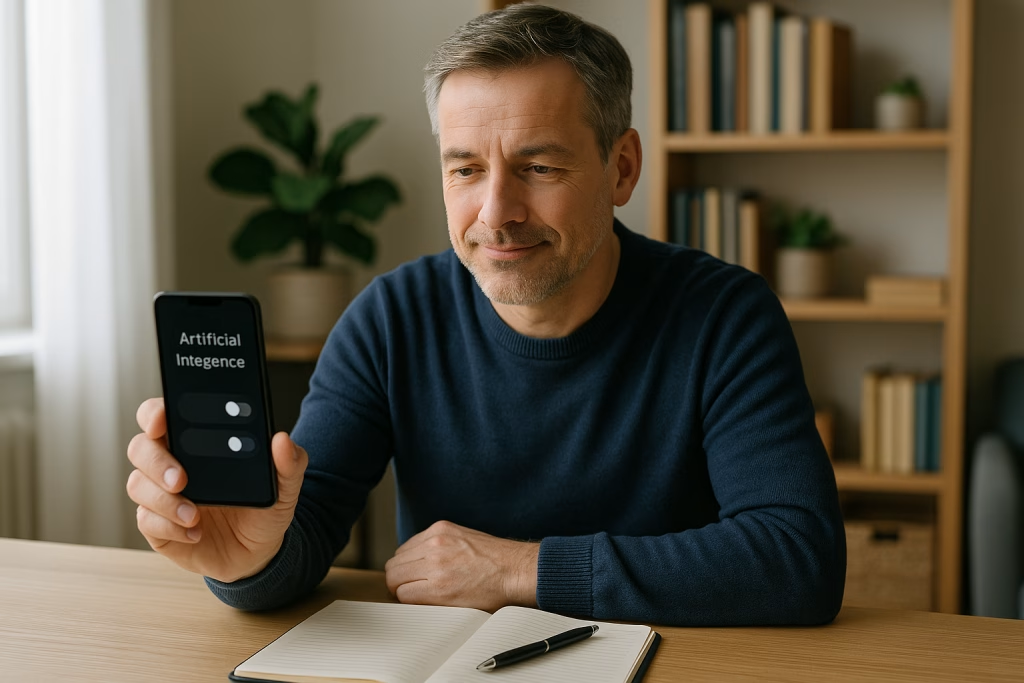How to Turn Off AI Features on Your Smartphone Easily
Artificial intelligence (AI) now feels as familiar in our daily lives as a morning cup of tea for many of us—sometimes it helps, sometimes it overshadows our routines. AI-powered features are everywhere these days, woven seamlessly into smartphones from various brands. They translate conversations on the fly, offer writing suggestions, automate tedious tasks, and, let’s face it, pop up in places where you might not have asked for help. If you, like me, have ever wondered how to reclaim some control and keep AI at bay (at least when you fancy it), you’ll find this guide handy.
Why Would You Want to Turn Off AI on Your Phone?
I’ll be honest: AI can be a true lifesaver, especially when I’m multitasking and that smart assistant predicts my next move. But there are moments—sometimes more frequent than I’d wish—when these well-meaning helpers overstep. Here’s why you might consider giving certain AI features a rest, or at least putting them on a short leash:
- Privacy Concerns: AI often works best when it hoovers up troves of personal data. That makes some of us squirm, especially when it’s unclear where the info lands.
- Battery Drain: AI routines running in the background can nibble away at your phone’s stamina—dramatically so in older handsets.
- Performance Lags: All those background processes chew up memory and resources, turning your once-speedy phone into something that shuffles along, especially when you least need it.
- Annoyance Factor: Not all “smart” features hit the right spot. Autocomplete guessing what I’m about to type? Sometimes it’s brilliant, sometimes it’s just plain daft.
- Preference for Simplicity: Some people, myself included, crave a straightforward device—one that does what it’s told, quietly, without digital backseat driving.
Ready to take back the reins? I’ll walk you through methods for the main smartphone platforms so you can turn down the volume on AI interference—without tossing out the baby with the bathwater.
Turning Off Galaxy AI on Samsung Smartphones
Let’s start with Samsung’s Galaxy line—the one that’s always at the front of the pack when it comes to piling on features. If you own a device that comes with Galaxy AI (introduced with much fanfare in early 2024), there’s actually a good amount of flexibility in how you manage these features.
Navigating the Settings
This is exactly how I and many others have gone about dialling back Galaxy AI:
- Open your device’s Settings app.
- Scroll down and tap Galaxy AI. You usually find it in the advanced features section, but this can depend on your model.
- You’ll now see a menu of different AI-driven features—everything from Live Translate to Circle to Search and AI Writing Assistant.
- Each feature comes with an on/off toggle. Switch off the ones you don’t need or prefer to control manually.
To be clear, you absolutely don’t need to turn off everything. My experience with these devices shows that the modular approach works best: keep the bits that play nice and turn off the ones that drive you round the bend. For instance, I leave AI photo enhancement running for my Instagram shots but have said a polite “no, thank you” to predictive texting. Horses for courses, as the Brits would say.
What You Miss Out On (and What You Don’t)
Switching off certain functions typically means you lose the bells and whistles connected to them—no live transcriptions, no cheeky pop-up suggestions when you’re typing an email, and so on. However, your phone won’t grind to a halt. Far from it, in fact—mine often runs faster for it. It’s a trade-off that’s usually well worth it for peace of mind.
Disabling Google Gemini and AI Features on Android
Google Gemini (previously known by other names, always with the hint of something clever in the background) has spread its wings quite widely, popping up on all kinds of Android smartphones. For many, this is the epicentre of AI on their mobiles. Here’s how I get it to pipe down when needed:
How to Restrict or Remove Google Gemini
- Head into Settings on your Android phone.
- Scroll to Apps and open the apps list.
- Find Google Gemini in this list—on some devices, it might just be labelled as part of the main Google app or under Digital Assistant features.
- Tap it. You’ll find options to disable or even uninstall (availability varies by device).
- If you can’t uninstall, look for toggles to limit what the AI can access—calendar, contacts, and history are common options.
Managing Activity and Data History
Even after reigning in the app itself, I always make sure to clean up the trail it leaves. Here’s my go-to process:
- Within settings, tap Google → Manage Your Google Account.
- Pick Data & Privacy.
- Tap My Activity to review all actions associated with Gemini or AI.
- Delete what you like, or set things to auto-delete if offered.
This may sound fiddly, but you’d be surprised how therapeutic it becomes to sweep away digital footprints regularly. After all, it’s your phone, your data, your rules.
Turning Off Apple Intelligence and Siri on iPhone
Apple often positions its intelligence systems, including Apple Intelligence (the feature set emerging in recent OS upgrades), as both useful and privacy-friendly. Whether you buy into the marketing or not, you still have the right to keep these features in check.
Disabling Apple Intelligence and Voice Assistants
- Open Settings.
- Scroll to Apple Intelligence—it may appear as part of Siri & Search or its own section depending on your software version.
- Look for toggles beside AI-related features—Siri Suggestions, Personalised Data, and Live Transcribe—and set them to off.
- For Siri specifically: tap Siri & Search, then flip the switch next to Listen for 'Hey Siri’ and Press Side Button for Siri.
Reducing Data Sent to Apple
You might fancy leaving some AI-powered tricks enabled but still be wary of how much you’re sharing. Here are a couple of ways to limit the chatter between your phone and Apple’s services:
- Disable Improve Siri & Dictation—this stops sending voice clips back to Apple for “analysis”.
- Turn off Share iPhone Analytics and Share with App Developers.
After making these tweaks myself, I noticed far fewer “suggested” prompts peppering my iPhone experience. Quite a relief, I’d say.
Dealing with Meta AI in Apps Like WhatsApp
Now, here’s a real sticky wicket: Meta AI, which is lurking inside WhatsApp since 2025, doesn’t offer a tidy “disable” button like its rivals. As of writing, you can’t remove the AI function entirely, but you can minimise its presence. It feels a bit like closing the living room door on someone rather than chucking them out of your house, but—well—it’s something. Here’s how I mask Meta AI as much as possible:
- Open WhatsApp and find your chat with Meta AI.
- Tap the three dots in the corner and select Clear Chat to remove history.
- Return to the main chats list, long-press the Meta AI conversation, then tap the bin/trash icon to delete it.
The AI shortcut might still dangle at the top of your chats (haunting like a poltergeist, I daresay), but at least it takes a step back from meddling with your ongoing conversations.
Tip: Keep an eye out for future updates—Meta’s privacy settings change often, and user feedback sometimes nudges them toward offering more control.
How to Turn Off Google Assistant on Android Devices
The Google Assistant has been a staple on Android handsets for yonks, and while it’s helpful for quick commands, the always-listening feature can give you the heebie-jeebies if you’re privacy-conscious, like me. Shutting it down is refreshingly straightforward:
- Open the Google app.
- Tap your profile picture or initial in the corner, and go to Settings.
- Select Google Assistant → General.
- You’ll see a big switch to Turn Off Google Assistant. Slide that over, and you can rest easy.
This stops the assistant from accidentally piping up during dinner or recording your private chats. A small thing, perhaps, but it certainly makes your phone feel a tad more “yours.”
Common AI Functions Found in Most Smartphones—and How to Turn Them Down
I’ve walked many a friend and colleague through these steps, and patterns do emerge. Across brands, you’ll find a host of “smart” features that you can usually tone down or disable to fit your style. Below, I’ve listed some of the most widespread:
- Predictive Text and Smart Typing Suggestions: Usually disabled in Keyboard Settings.
- Smart Camera Enhancements: Found under Camera App Settings—look for toggles labelled AI Scene, Smart Optimiser, or similar.
- Smart Replies (in messaging apps): Usually turned off in the app’s main settings, often under Chat Features or Suggestions.
- Personalised Recommendations: Located in Settings under Accounts & Privacy or Google Settings.
- On-device Voice Assistants: Each has an off switch, typically in Settings > Apps > Assistant (naming varies).
General Steps to Find and Limit AI-Based Functions:
- Dive into Settings and poke around anything labelled AI, Smart, or Intelligence.
- Explore system notifications: new AI features often announce themselves here first, and you might catch a Manage or Don’t Use option straight away.
- Check your privacy dashboard (usually at the top of Settings). This gives you a sense of what the phone is sharing in the background.
- For apps, trawl through App Permissions and reduce what each app can access if you feel uneasy.
The Tussle Between Utility and Control: A Personal Take
Over the last couple of years, I’ve seen firsthand how phone makers bundle AI into every nook and cranny of their devices. Sometimes it’s for the better—I can’t deny I appreciate having my train tickets pop up before a morning commute. Yet, too often, new “magic” features come enabled by default, not always with the clearest explanations. Staying one step ahead means diving regularly into settings to keep things as private and manageable as possible.
It’s a little bit like keeping a tidy house; you need to dust every now and then, or things pile up. My advice is to work these check-ins into your routine. Take a Sunday afternoon and poke around your phone’s menus. You’ll likely be surprised how many switches and options are now tucked away for the practicing privacy fiend.
Dos and Don’ts When Disabling AI Features
- Do back up your important data before playing with system settings, just in case.
- Do keep a record (a screenshot or two, perhaps) of which features you’ve switched off—handy for troubleshooting later on.
- Don’t switch off every AI-related feature at once unless you’re comfortable losing some automation (alarms, reminders, and typed commands might go with them).
- Don’t ignore update pop-ups. Sometimes, updates reset preferences, so check the settings now and then to keep things in check.
- Do review privacy and data collection settings separately in your accounts (Google, Apple ID, Samsung account, and so on).
Addressing AI in Third-Party and Pre-Installed Apps
Often overlooked, many of your favourite third-party apps quietly add a layer of AI to their features—think photo editors, note-taking apps, browsers, and even weather widgets. Meanwhile, some pre-installed utilities (think those from phone manufacturers themselves) turn up with smart toggles of their own. Here’s what I do:
- Open each app’s Settings or Preferences.
- Look for anything labelled smart, suggestion, writing assistant, prediction, or AI.
- Switch off or reduce those features you aren’t keen on. For instance, I always ditch “smart sorting” in photo galleries—don’t let an algorithm decide which holiday snaps I should see first!
- If in doubt, check the app’s help or support centre for more pointers.
Balancing AI Convenience With Your Right to Choose
Some people, myself included, find certain AI-powered functions genuinely helpful. (Autocorrect, when it’s not mangling my texts, has saved me from the odd embarrassing typo.) Others, meanwhile, feel a bit too much like Big Brother peeking over your shoulder. Striking the right balance means tailoring your phone to fit your personal comfort zone—and there’s no shame in wanting a break from the constant digital nudge.
You might discover, after switching things off piecemeal, that your device runs leaner, lasts longer between charges, and becomes oddly more predictable—a win-win, really. The wonderful thing is: you can always dip back into settings and switch a feature on again if you miss it. Phones don’t hold grudges, after all.
Tips for Keeping AI (and Data Collection) in Check
- Review privacy dashboards monthly—most major brands now bundle these for transparency.
- Use app permissions wisely: Allow only what’s required, nothing more.
- Browse anonymously: Consider privacy-first browsers and incognito modes for an extra layer of peace.
- Switch off location tracking unless it’s specifically needed (for navigation, food deliveries, that sort of thing).
- Log out of voice assistants when not in use, or delete their stored history from your accounts periodically.
- Be wary of “personalised ads” toggles—these nearly always involve AI profiling your habits.
Closing Thoughts: Taming the AI Beast—One Toggle at a Time
Living among AI-driven devices can feel like being at a busy train station—every service vying for your attention, keen to usher you along more “efficient” routes. Sometimes, I go along for the ride. Other times, I plant my feet and carve my own path. If this sounds familiar, and you’d rather have the freedom to choose when—and how—AI operates in your digital life, don’t be afraid to take action.
Regular check-ins, a careful approach to each new feature, and a willingness to say “no, thank you” make the difference. Your smartphone can—and should—fit your lifestyle, your level of privacy, and your taste for tech. You’re not obliged to become a passenger in your own digital world. Whether you’re a dab hand with your handset’s settings or still feeling your way around, following the steps above will put you well on the road to AI serenity.
Keep calm and carry on clicking—sometimes the most rewarding tech experiences are the ones you tailor yourself.