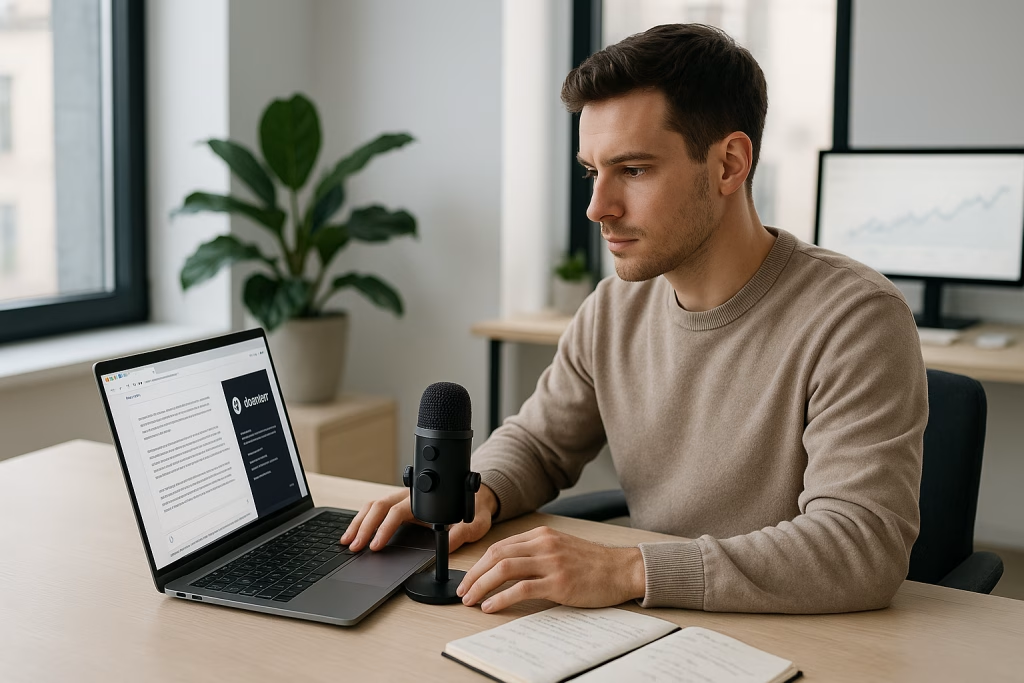Atlas by OpenAI ChatGPT: Smarter Browsing Meets Daily Tasks
When OpenAI announced Atlas, I must admit my reaction teetered between pure curiosity and a dash of scepticism. I mean, we’ve been hearing about AI-driven tools for ages, right? Every tech headline promises some leap forward. But, this one – this felt different, even before I got my hands on it. Now that I’ve spent considerable time navigating daily life with Atlas as my companion, I’d like to share a thorough, honest look at this innovative AI-powered web browser, peppered with my firsthand experience and takeaways.
First Encounters with Atlas: More Than Just a Browser
A few weeks ago, the sheer notion of “talking to your browser” still carried echoes of science fiction. Yet, as I fired up Atlas for the first time, I immediately sensed a bit of a paradigm shift creeping in. Atlas isn’t merely a web browser; it’s a digital assistant woven right into the very fabric of your browsing activity. Instead of juggling tabs and hunting for menu options, I found myself dialoguing with the browser, asking what I needed, and—almost eerily—it responded within context, on the fly.
In the earliest days, I asked Atlas to summarise a complex news article. No fussing with copy-paste, no switching windows between browser and bot—the response just surfaced in a sidebar, nuanced and sharp. In short order, this became second nature for me, transforming how I scrolled through my news feeds, technical papers, and even online shopping options.
So, what is Atlas, and why do I suspect you’ll soon be using it for more than just browsing? Let’s dig in, step by step.
What Is Atlas? Breaking Down the Core of This AI-Powered Browser
Atlas is a web browser rooted in the Chromium engine, layered seamlessly with ChatGPT’s advanced language processing. In practical terms, that means you’re free to interact with your computer using both written and spoken directives, phrased in everyday language. Gone are the days of rigid commands or template-based automation—Atlas listens, interprets, and acts in a way that feels organic, at times even uncanny.
- Available now on macOS, with plans for Windows, Android, and iOS releases soon.
- Compatible with both free and subscription-based OpenAI accounts—though a few bells and whistles are reserved for Plus, Pro, and Business plans.
- Integrates naturally into your digital lifestyle, with robust context-awareness thanks to ChatGPT’s underlying architecture.
The first thing that struck me? The browser’s personalisation options. I’m fond of tweaking my workflow to suit my oddball habits, and Atlas responded in kind, learning my quirks and making browsing feel, for lack of a better word, more “mine.”
Main Features at a Glance
- Ask ChatGPT Panel: Instantly query anything about your current webpage, with effortless analysis and summarisation.
- ChatGPT Sidecar: The AI assistant shadows your journey through the internet, ready to jump in with context-driven suggestions.
- Agent Mode: The AI goes beyond advice, actively performing web-based tasks on your behalf—like filling in forms or sorting bookmarks.
- Memory & History Modes: Atlas keeps track of your previous queries and site visits, tailoring responses to ongoing needs (when enabled).
- Flexible Platform Support: Whether you’re a Mac devotee or die-hard Windows fiend, Atlas has plans to welcome you.
The Heart of the Experience: ChatGPT Integrated Directly Into Your Browser
If you’re used to toggling between windows—browser here, chatbot there—Atlas slices straight through the friction. The “Ask ChatGPT” panel opens as an overlay, letting me type questions about the page I’m on. For example, when dissecting a lengthy, jargon-filled research report, I simply asked Atlas to highlight the core arguments. The distilled summary popped up instantly—no copying or pasting, no context lost.
Atlas even remembers my earlier queries, provided I’ve left “memory” enabled. There were a few moments when I questioned how much of my history it followed. But as someone who often multitasks, this feature kept responses relevant and tethered to my ongoing line of thought, markedly boosting productivity.
ChatGPT Sidecar: A Digital Companion
Here’s where things get cheeky, honestly. The Sidecar feature positions ChatGPT as your ever-vigilant co-pilot—offering info nuggets, suggestions, and shortcuts based on what you’re doing right now. Looking up flight options? Atlas nudges you with hotel booking tips. Reading industry news? It might point out trending topics or similar analyses.
At first, I was wary of an AI “watching” my every click. With time, the convenience won me over (though I’m not above pausing Sidecar when I need a breather from digital “helpfulness”). For me, the style felt reminiscent of a sharp-witted British PA—never too familiar, unless you want it to be.
Agent Mode: Letting the AI Handle Mundane Tasks
Cutting to the chase, Agent Mode is where Atlas steps into the shoes of a hands-on digital helper. This feature lets the AI perform simple actions on your behalf:
- Extracting Data: Need all price listings from a results page? The AI gathers them without fuss.
- Filling Forms: Atlas automatically populates standard forms if you instruct it—handy for repetitive online admin.
- Organising Bookmarks: Ask Atlas to tidy up your bookmarks by theme or usage, and it gets straight to work.
A couple of caveats: Agent Mode is currently available to ChatGPT Plus, Pro, and Business subscribers. Still, the user retains full control—there are prominent “Take Over” and “Stop” buttons, and the AI gently requests feedback or guidance if an action isn’t clear. I found this reassuring, as giving up too much autonomy to a digital agent still doesn’t sit comfortably with me (or most cybersecurity specialists I know).
Balancing Innovation with Privacy & Security
AI adoption always sparks a quiet debate over privacy and security, and Atlas is no exception. OpenAI has worked diligently to address these anxieties:
- Incognito Mode: Activities in this setting aren’t linked to your OpenAI account and won’t be used to train future models unless you expressly opt in.
- Data Protection: Any info you don’t want in the AI’s short- or long-term memory can be purged or shielded with a click.
- Customisable Permissions: You choose precisely what the AI can and cannot see, down to the specifics of your activity streams.
Still, nobody promises flawless safety. I’ve had in-depth chats with respected cybersecurity professionals, and their consensus is cautious. Yes, Atlas improves productivity and introduces vast convenience. However, by weaving AI into every corner of your browsing life—from emails and banking to medical records—the attack surface expands. Malicious prompts or cleverly designed web elements, known as “indirect prompt injections,” could sneak into the AI’s context, nudging it to perform risky or unintended actions.
For that reason, my current approach mirrors the old saying: “Trust, but verify.” I take full advantage of Atlas while remaining vigilant about where and how the AI is active, especially in sensitive workflows.
Atlas in Daily Use: Practical Scenarios and Real-World Impact
As a marketing consultant, my days often swing from feverish research to nurturing sales pipelines and brainstorming campaign ideas. Atlas has become an unexpected cornerstone in this routine. A few illustrative cases from my own week:
- Market Research: Instead of trawling through hundreds of sources, I wield Atlas to scrutinise trends, summarise new legislation, and provide quick context on emerging product categories.
- Lead Qualification: By prompting ChatGPT to scan CRM entries or trade show attendee lists, I filter viable leads with a fraction of my usual effort.
- Sales Enablement: Need a compelling email draft or story outline? I paste the context, and Atlas drafts messages with tone and detail fine-tuned to my house style.
- Content Curation: With Sidecar active, relevant news, whitepapers, and competitor updates rise to the top—no more digging for the latest insights.
- Admin Automation: Atlas fills in expense reports, manages calendar invites, and drops reminders when follow-ups are due.
Honestly, it’s the small things that have made life easier. There’s a kind of subtle magic to delegating those niggling admin tasks to a digital sidekick, freeing up time for creative or strategic work.
The Learning Curve: Getting Up to Speed with Atlas
For anyone curious, the onboarding curve is gentle. If you’ve ever talked to a voice assistant or dictated an email, you’ll grasp the basics within minutes. Atlas provides tooltips, sample queries, and fallback options if something goes awry. I did have a few “what just happened?” moments in the first hours, but nothing insurmountable.
I’d say the only challenge is recalibrating your habits—letting go of the reflex to control every click, and instead, trusting natural language instruction. Once you do, the rest clicks into place faster than you’d think.
Atlas in Context: Where Does It Stand Among Other Browsers?
Let’s not kid ourselves—Google Chrome, Firefox, and Edge have set the tone for years, anchoring themselves as household names. Yet, Atlas enters with an edge thanks to AI-native functionality. It isn’t about speed or plug-in diversity (though Atlas is no slouch on performance); the difference comes from the deeper layer of real-time, context-rich assistance embedded directly into the browsing experience.
Atlas sits at the heart of OpenAI’s larger vision—a collection of interconnected productivity tools and AI-driven utilities. Alongside Atlas, you’ll find ChatGPT Pulse for real-time updates, Sora for AI-generated videos, and even partnerships with shopping giants like Etsy, Shopify, and soon, Walmart. The implication? If you want a browser that gently nudges you into a daily workflow shaped by intelligent, responsive AI, Atlas is leagues ahead of anything else I’ve tried.
That’s not to say Chrome will suddenly disappear off my desktop. Rather, for heavy-duty research, project management, or when I’m juggling dozens of content streams, Atlas feels indispensable.
Risks and Limitations: Keeping Both Eyes Open
I’d be remiss not to highlight the few cracks I spotted beneath Atlas’s sleek surface. No tool is without drawbacks—and AI-powered browsing is hardly immune:
- Over-reliance on AI: There’s a temptation to let Atlas “take over,” sometimes at the expense of your own judgment.
- Cybersecurity Exposure: AI carries an inherent risk vector—especially if you’re sharing personal data or accessing critical systems.
- Learning Bias: Atlas, trained on vast data, still reflects the imperfections and blind spots present in its models and the open web.
- Subscription Tiers: While the core experience is open to everyone, advanced features slot into higher paywalls—something worth bearing in mind.
- Language and Regional Nuance: As with most AI experiences, subtlety of meaning or local idioms may sometimes elude its grasp.
For me, staying safe meant customising permissions tightly, being choosy about which sessions I allow “memory” mode to track, and watching out for prompts that might nudge the AI into grey areas.
Making the Most of Atlas: Tips and Workflows I’ve Developed
Through real-world use, I’ve collected a handful of strategies that get the best out of Atlas while minimising risks:
- Segment browsing tasks: I separate sensitive browsing (e.g., banking) from general research to avoid accidental cross-pollination.
- Leverage custom commands: Training Atlas with recurring prompts smooths out everyday routines and keeps tasks snappy.
- Document agent actions: Whenever Agent Mode acts for me, I skim the logs—call me old-fashioned, but I want receipts!
- Regularly review permissions: Every fortnight, I hop into the settings and fine-tune what Atlas sees and remembers.
- Stay alert for “indirect prompt injection” tactics—if a site feels off, I hit pause and double-check the context before running queries.
This routine’s made a world of difference. I’ve found that making Atlas my helpful little “apprentice” (especially for admin drudgery) works best if I keep a finger on the pulse and don’t get lulled into passive use.
Broader Trends: Atlas as a Harbinger of AI-First Productivity
It’s no secret the workplace—and the very concept of daily digital life—is tilting towards automation and AI. Atlas typifies this shift: AI’s no longer just a distant advisor; it’s stitched into our casual, habitual digital interactions.
With OpenAI building an ecosystem of productivity tools, we’re seeing a gentle but unmistakable move from “static browser” to “active collaborator.” For folks in fast-paced industries—marketing, research, sales, creative content—this is a net positive. Atlas widens both the speed and scope of what a solo user can accomplish daily. Even online shopping and consumer tasks benefit, as the browser spotlights deals, suggests smarter options, and handles legwork.
In sum, Atlas acts a bit like a Swiss Army knife in your digital toolkit. Maybe it won’t entirely upend the Chrome/Firefox/Edge status quo right away, but it undeniably nudges the bar higher for what we’ll expect from browsers as AI interweaves itself into every click, query, and scroll.
Final Thoughts from the Trenches
As someone who tests tech tools for a living, I come away from Atlas both impressed and just slightly wary. The productive gains are tangible: less time lost in digital admin, smoother research, and the sense of a browser that actually “gets” the ebb and flow of the working day. On the flip side, a browser that learns you this closely is bound to raise eyebrows, especially as AI security issues evolve.
If you’re tempted, give Atlas a spin with normal tasks—news reading, form filling, notes, quick research—and see how it fits your pace. Just trust your instincts: when in doubt, toggle privacy settings, clear your footprint, and step back. The best approach, at least for now, is a blend of enthusiasm and a touch of English caution.
On that note, I’m off to let Atlas sort my spiralling bookmarks—because frankly, life’s too short to do it by hand these days. If only it made a decent cup of tea… but perhaps that’s for next year’s update.
Atlas by OpenAI ChatGPT: Quickfire FAQ
- Is Atlas free? The base browser is available for anyone with a ChatGPT account; advanced features require a paid subscription.
- Can it really fill in forms and sort data? Yes, Agent Mode automates common web actions, though user guidance is essential for accuracy and safety.
- Where is my data stored? Data storage and transmission adhere to privacy-first principles; users control what is remembered and can erase interaction logs at will.
For marketers, digital nomads, researchers—actually, anyone whose day begins and ends online—Atlas could be the next essential upgrade. I’m keen to see how this space evolves and, as always, will keep eyes peeled for new tricks this AI browser rolls out next.