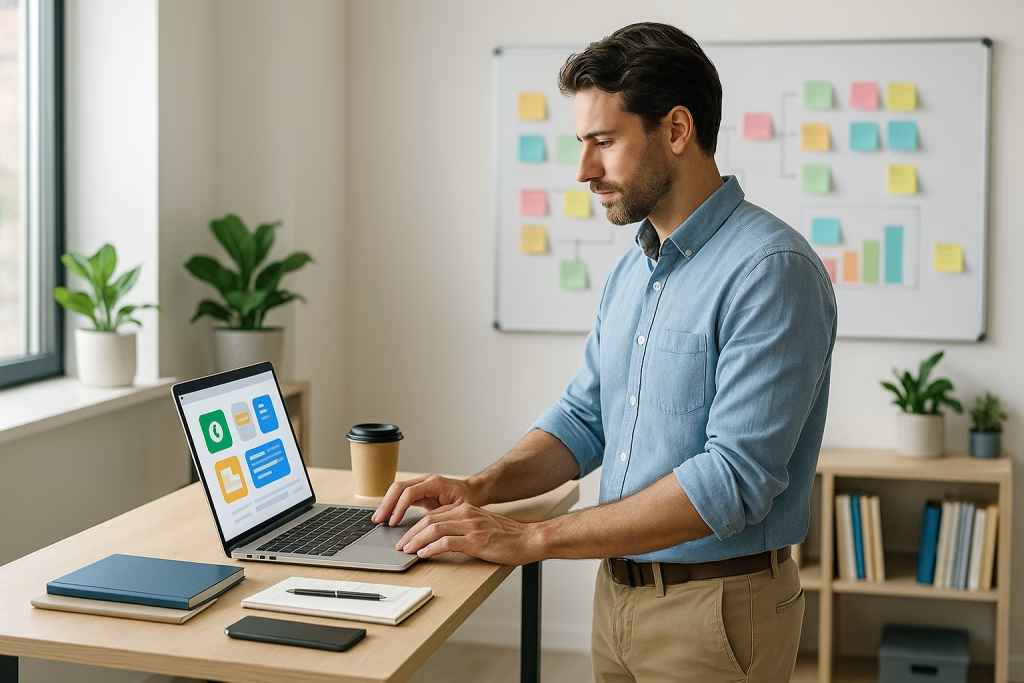ChatGPT Projects Now Free with Customization and Better File Uploads
Introduction: A Fresh Chapter for All ChatGPT Users
When I first logged into ChatGPT this September and spotted the new Projects tab, a hint of excitement bubbled up. You see, after months of envying the neat setup reserved for paid users, suddenly the playing field felt open to everyone – myself included. If you, like me, have ever felt an avalanche of group chats, stray files, and mixed contexts chasing you through your workday, this shift is bound to make tidying up less of a chore and more of a pleasure.
Let me walk you through what’s genuinely changed – not just in the lineup of features, but in the very way we can now organise, customise, and return to our ideas in ChatGPT. I’ve picked up on a few nuances and practical benefits that, frankly, I wish had arrived sooner.
What Are ChatGPT Projects?
Before diving into the specifics, it makes sense to lay things out for anyone for whom this is fresh news. ChatGPT Projects are self-contained workspaces inside ChatGPT. Each project serves as its own space for chats, documents, and contextual settings. Previously, only those with a paid subscription could corral their thoughts and files quite so neatly. Now, the gate is open—and, just between us, I’m not planning to go back to the old way of clumping everything together!
Main Features Now Released for Free Users
- Access to Projects: Yes, the once-premium organisational tool now sits at your disposal, even if you’re using the basic version of ChatGPT.
- More Generous File Uploads: The limits have grown, with Free users able to upload up to 5 files for each project. If you’re paying for a higher-tiered plan, this number stretches further (more on that below).
- Custom Colour and Icon Selection: Each project can now sport its own colour and icon, making it a pinch to spot what you’re after, even in the Monday morning rush.
- Project-Specific Memory Controls: Dictate what the AI “remembers” from project to project, preventing knowledge bleed between your business plan and that half-written novel you peck at on weekends.
From the get-go, the real draw here is the possibility to distinguish threads of work as if each were its own tidy shoebox—something that has cut down on more than a few headaches for me already.
Why Project Workspaces Matter: My Experience
Every time I’ve tackled more than one project at once (which has honestly become the norm), the old chat format felt like a running tap slowly flooding the kitchen. Ideas would trickle out of sight. Questions I asked in June would hide between stray file uploads and unfinished conversations. Since switching to projects, it’s as though each “frog” lands safely, sorted, in its own pocket. (And if you’ve ever spent half an hour combing through old chats to prove a point, you’ll know there’s real relief in that.)
Organising Your Workflow
Here’s how it changed things for me:
- No more playing guesswork with file locations (or hoping you remember which chat held that vital PDF).
- Easy context switching – I can flip between a client campaign, a draft for next month’s webinar, and a side passion project without confusing ChatGPT or, crucially, myself.
- Cleaner memory boundaries – my fitness tracker brainstorm doesn’t muddy the waters of my marketing report.
To sum it up: if your digital workspace is anything like the inside of my head—a bit of a jumble at busy times—these changes are a sight for sore eyes.
Breaking Down File Upload Limits
For those of us who juggle images, text snippets, presentations, or chunky data files, file upload limits can make or break the way we work.
New Limits Across Accounts
- Free Users: Attach up to 5 files per project.
- Plus Users: Attach up to 25 files.
- Pro/Business/Enterprise: Attach up to 40 files.
Now, 5 files per project may not sound massive—but considering that only weeks ago, Free users were locked out of project-based uploading at all, it makes a decent difference. If your workflow is doc-heavy, these extra options on paid plans might be worth a peek, especially if you don’t fancy re-shuffling files between different tools as often as I used to.
In my case, dropping those odd screenshots or research bits straight into the right project means fewer panic-searches, and frankly, more time for, well, actual work. There’s room for improvement (I wouldn’t say no to ten or even twenty files per project in the free tier) but for everyday use, it fits rather snugly.
Customising Projects: Colour and Icon Choices
It may sound trivial at first—how much difference can a splash of blue or a smiley make? Yet, since setting up my own colour-coded system, I notice my eyes jump to the right project much faster. There’s something comfortingly intuitive about linking a colour or shape with a specific type of task.
How It Looks in Practice
- Set your favourite colour for each project – blue for client work, green for personal research, orange for blog brainstorming. You get the idea.
- Pick from a family of icons to give an extra visual clue (as someone in marketing, I’ll admit, the right icon feels like a secret handshake for my brain).
Not only is it easier to spot what matters, but the plain satisfaction of a tidied-up interface shouldn’t be underestimated—it makes the daily grind a touch more cheerful. Think of it as the difference between hunting through a messy toolbox and spotting your favourite spanner at a glance.
Memory Control: Sharpening Context and Privacy
Let’s not gloss over what feels like the most transformative tweak: project-specific memory settings. With these, each project remembers only what’s relevant—no more accidental cross-contamination of contexts. If you set out key instructions for a recurring client, those notes stay in their lane and don’t bleed into your next creative brainstorm.
Real-World Use
Here’s how it played out in my approach to client meetings:
- I tailored my instructions and tone for Project A (a financial consultancy piece).
- Meanwhile, my passion project (a little creative writing exercise), could indulge in more casual language and quirky references – without any worry that the “business” voice would seep in.
The upside? No more repeating myself. ChatGPT remembers project cues, so I don’t have to remind it “use the formal pitch” or “keep references light.” I can hop between tasks, assured my context remains intact—pretty much as if my favorite notebook took care of itself.
Voice Mode and Deep Research: Modern Convenience
When I first triggered Voice Mode within a project—admittedly, while sitting in slow-moving traffic—it clicked just how adaptable ChatGPT had become. I could talk ideas aloud, discuss attached files, and respond to points hands-free. Perfect for anyone whose day doesn’t always allow for desk-bound typing (which, let’s face it, includes most of us at some point).
Voice Mode
- Start a conversation via voice input inside any project.
- Review, clarify, or expand on documents as you move.
- Maintain organization by having everything land in the right project, not your catch-all chat feed.
For anyone walking the city, chasing toddlers, or just needing a fresh air break, having ChatGPT adapt to your real-life rhythm can be a bit of a lifesaver.
Deep Research: Contextual Analysis, Simplified
I’ll be honest: “deep research” sounded a tad grand until I saw it in action. ChatGPT now scans not just your most recent message, but the full sweep of discussion (and attached documents) inside a project. When you want clarity or a synthesis, it delivers a connected overview—not just a bunch of snippets.
For example, as I prepped a market research presentation, I dumped my notes, charts, and previous chats into one project and simply asked for a summary. What I got was a coherent, accurate readout harnessing all the materials I’d pieced together. It was as if my own research assistant had been following every thread and could point to the highlights at a moment’s notice.
Free vs Paid: What’s the Difference in Practice?
Of course, new features come with their own layers and fences—though, let’s be honest, there’s more on the table for everyone now.
Quick Comparison Table
| Feature | Free | Plus | Pro/Business/Enterprise |
|---|---|---|---|
| File Limit per Project | 5 | 25 | 40 |
| Colour/Icon Customisation | Yes | Yes | Yes |
| Voice Mode | Yes | Yes | Yes |
| Deep Research | Limited | More Generous | Most Generous |
| Project Memory | Yes | Improved | Best |
Should You Upgrade?
Here’s my honest take. If you’re running sprawling, multi-phase projects with mountains of documentation and need rock-solid AI recall (and speed), paying up may save headaches—especially for business use. For independent professionals, students, or freelancers dipping into AI-powered teamwork for the first time, the Free tier is suddenly lightyears ahead of where it stood before. There’s a taste of the advanced tools, enough to transform the way you manage ideas and communication, without reaching for your wallet.
Real-World Scenarios: Projects in Action
Since testing the new Projects features, a few real-life use cases sprung up naturally. Let’s take a look:
- Academic Research: A friend prepping her thesis spread references, PDFs, and draft chapters across three tidy projects. No more accidental file crossovers—each stream stayed self-contained.
- Start-Up Planning: In our brainstorms for a client’s campaign, we kept meeting logs, voice memos, and competitive analyses together, making review sessions quick and context-rich.
- Personal Productivity: For a household renovation, I tracked quotes, inspiration pictures, and task lists in their own spot—no danger of merging with business chats.
It’s a relief, in a word, to have these “buckets.” I can feel the reduction in digital clutter immediately; there’s simply less friction returning to a stalled idea or handing off a project update to a teammate.
Set-Up Tips for Maximum Impact
Over the past weeks, I’ve gathered a pocketful of quick wins to help make the new Projects sing:
- Name Projects Clearly: Pick names you can spot at a glance—avoid vague titles like “draft” or “misc.”
- Use Distinct Colours: Pair up colours and icons logically (e.g., client work in navy, creative in yellow—whatever feels natural).
- Attach Files Early: Drop in supporting documents before starting a long conversation to keep all resources quick to hand.
- Set Memory Preferences: Spend a minute deciding how much you want the AI to “remember” in each project for less maintenance later.
- Test Voice Inputs: Try Voice Mode when multi-tasking—it’s handier than you’d expect for speedy updates.
A touch of habit-forming here can save you hours later, especially if your workday is already crammed with competing demands.
Best Practices: Maintaining Order as You Scale
After sorting through dozens of projects, a few habits stand out for keeping chaos at bay:
- Archive finished projects. Don’t be shy about sending them “downstairs” once completed – nothing good comes from staring at stale stuff.
- Review memory settings monthly – especially if you’re sharing a device, or regularly switching between work and personal hats.
- Use icons consistently—don’t let the marketing campaigns mix with your fantasy football updates (unless you’re really optimistic about cross-synergies).
It’s a system that rewards tidiness, without demanding it at the expense of momentum.
Working with Teams: A Glimpse into Collaboration
While the core features centre around personal organisation, those of us dabbling in team projects can feel the benefit too. Project boundaries mean handovers become slicker—there’s less context to fill in, and shared memory settings avoid awkward repeats (“didn’t we already define that demographic last week?”).
In my own collaborations, dropping files straight into the relevant project has saved countless “can you resend that attachment?” emails. I half suspect my colleagues appreciate the calm as much as I do.
Comparing ChatGPT Projects to Other AI Platforms
It’s worth pausing to see how ChatGPT’s new organisation tools stack up against what’s currently available on the market. If you’ve dabbled with other AI tools (or their sometimes clunky file systems), the difference can be striking:
- Simplicity: The uncluttered interface keeps context switches smooth. No redundant bells and whistles—just what you need, where you need it.
- Visual Cues: Colour and icon coding may sound simple, yet they trump even some pricier platforms in nailing quick access to crucial info.
- Contextual AI Recall: Project-specific memory means fewer errors, less repetition, and more time spent in the “flow” state so vital for productivity.
Many of my peers switching over from generic chat tools have pointed out just how much easier this makes their day-to-day. There’s less risk of derailing a project with accidental mis-clicks or misplaced files.
SEO Optimisation and the Professional Edge
As someone working in advanced marketing and AI-powered sales support, let’s not forget the implications for content creation and optimisation. The new Projects suite allows:
- Quicker drafting and iteration of SEO campaigns without muddling metrics, client feedback, and keyword research.
- Easier division of tasks—separate folders for blog posts, metadata tweaks, and A/B testing plans.
- Spotless version control; there’s a clear record of every phrase, snippet, and summary for use in future strategies.
I’ve already started testing this with our own client projects. Being able to wrangle drafts and revisions under one project rut means less time spent retracing old conversations, and more spent actually optimising live content. The “memory” controls are a godsend too—no more worrying whether the AI’s pitching the right tone from one post to another.
Security and Privacy: What Changes?
Whenever a platform ups its organisational toolkit, privacy and data management deserve a look in. Project-specific memory means less accidental sharing between contexts—a welcome privacy buffer. It also allows you to define, with greater clarity, what ChatGPT retains and what it quietly forgets at the end of a session.
It’s a level of control particularly valuable if, like me, you straddle client-facing and strictly internal conversations. There are genuine benefits to drawing these red lines, both for peace of mind and for client trust.
Looking Ahead: The Future of AI-Organised Productivity
Cultural touchpoints often highlight the joy of a clean desk or the satisfaction of a “to-do” list ticked off at the end of the week. ChatGPT’s Projects feature taps into that same yen for order, bringing your digital desk into sharper, more colourful focus.
Maybe that seems a small thing—but I think every seasoned professional knows just how quickly a little structure can snowball into real, lasting gains. Whether you’re a freelancer, an in-house marketer, or running ops for a stretched business, the improvement isn’t hypothetical—it’s suddenly, quietly, real.
Personal Reflections from the Frontlines
There’s a quiet joy in seeing tools evolve enough to actually keep pace with the messy, ambitious, unpredictable way we all work. ChatGPT’s Projects may have arrived after some waiting, but they’ve landed as handy as a Swiss Army knife when deadlines close in.
As I click through my own projects—client strategies in blue, new service trials in green, creative bursts in sunny orange—I feel a twinge of something rare in digital life: control. And in a world where information overload is just a mouse-click away, that feels just about right.
Conclusion: Embracing the Next Chapter with ChatGPT Projects
With Projects now open to all, I suspect plenty of Free users will find themselves rethinking their approach to task management and creative work in ChatGPT. There’s enough here for everyone to experiment, to make their workflow that bit slicker, and to bring order to the chaos that comes from juggling too many balls at once.
If you’re about to embark on a new project, polish a campaign, or simply iron out your week’s worth of chores, ChatGPT’s new Projects might just be the trick to keep all your ducks in a row. It certainly has been for me.
Quick Recap: Why Try ChatGPT Projects Today?
- Better organisation: Projects give every idea, chat, and file their own space.
- More customisation: Colours and icons speed up task sorting and just look friendlier.
- Flexible file uploads: Larger limits keep research materials and drafts together.
- Sharper memory boundaries: Each project remembers what matters… and forgets what you want out of the way.
- Voice mode and deep research: Work hands-free or get thorough AI-powered summaries in moments.
Whether you’re a seasoned planner or more of a “wing it” type, I’d say these new features make ChatGPT a properly flexible hub for every stripe of professional, student, or ambitious dabbler out there.
So, why not spin up your first project? You might just find it’s the upgrade your workflow’s been crying out for.