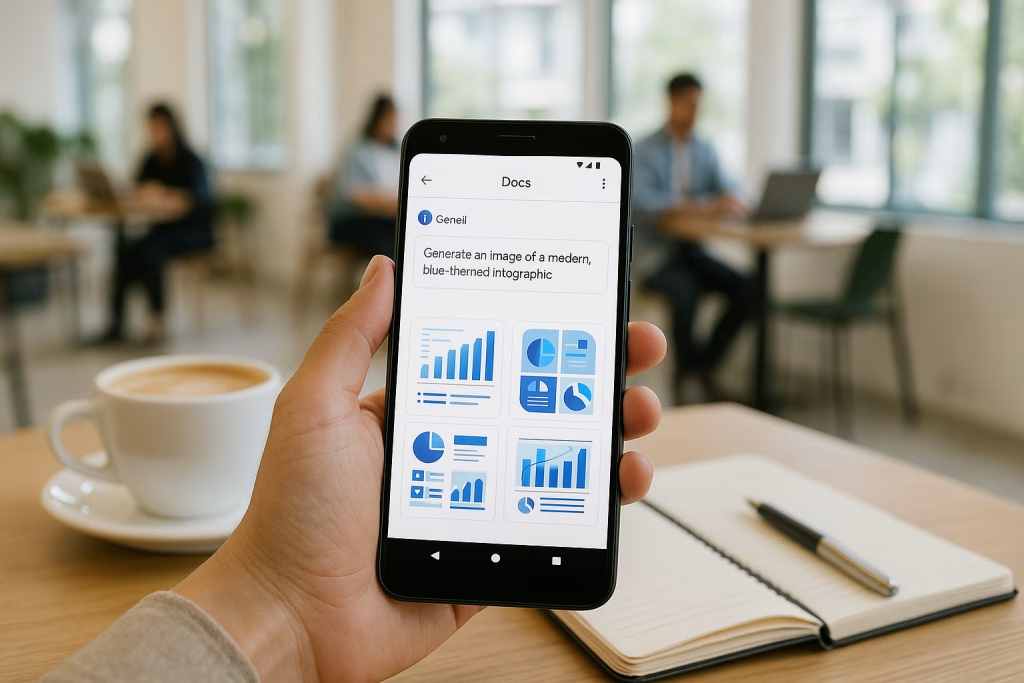Generate Images Directly in Google Docs Android with Gemini
I’ve watched AI’s steady crawl onto our smartphones for years now, but this, well, it hits close to home. When image generation powered by Gemini made its debut for Google Docs on Android devices, I couldn’t help grinning. You see, for those of us who like to work on the go—whether that means tapping away on a train or proofing documents perched on a park bench—the barriers between thought and visual execution just got a whole lot thinner. Let’s get into how this shift is reshaping workflows, why it matters for business and creative folks, and what you can practically do to squeeze the most out of it.
Gemini Arrives in Android Google Docs: What Changed?
On August 8th, 2025, Google quietly began rolling out a juicy new capability: in-app image generation with Gemini inside Google Docs for Android. Imagine that—no need to leave your document or bounce over to a desktop tool. Instead, if you’re one of the lucky account holders with a qualifying Google Workspace license, you can prompt Gemini right from your mobile device and, in a flash, drop that AI-crafted image straight into your doc. This isn’t only about convenience; it’s about letting visual ideation happen precisely when and where you feel inspired, even as you juggle phone calls and emails.
Who Gets Access?
- Android users only: Phones or tablets running Google Docs for Android.
- Eligible subscription holders:
- Business Standard
- Business Plus
- Enterprise Standard
- Enterprise Plus
- AI Pro & Ultra plans
- Education (with Gemini Education or Education Premium add-ons)
- Legacy Gemini Business/Enterprise licenses
- Gradual rollout: It’s not instant—expect the feature to pop up within 14 days from August 8th, depending on Google’s domain rollout schedule.
I was among those “constantly refreshing” types, and yes, it does just show up one morning in your Docs app menu—no ceremony, just a new button waiting for you to play.
How Does Image Generation in Google Docs Android Work?
Now, onto the nuts and bolts. I’ll admit, the first time I tried it, even as a marketing professional who’s knee-deep in automation, I was impressed by the sheer simplicity.
Step-by-step Image Magic
- Open Google Docs app: Make sure it’s updated to the latest version. (Don’t ask how long I’ve spent cursing dodgy update rollouts…)
- Create or open a document: Tap into a new or existing doc.
- Type your image prompt: A simple text description. For example, “blue minimalist icon for a marketing funnel.”
- Gemini gets to work: You’ll see a carousel of proposed images—usually three to choose from.
-
Choose your action:
- Save (to your device)
- Copy (to clipboard)
- Insert directly into the doc
That’s it. No switching apps, yelling at your laptop, or trying to wrangle screenshots. It felt remarkably straightforward, the kind of simplicity you’d expect from a good British cuppa—no fuss, does the job.
Supported Visuals
- Icons
- Illustrations
- Diagrams
- Infographic elements
- Quick visual notes for concepts or campaigns
I’ve used it for rough sketching out campaign flows, designing presentation mock-ups, and even giving students on my training courses a handy visual cue—right there on the train between client meetings.
Features and Practical Workflow Tips
It’s one thing to have a shiny new tool and quite another to fold it seamlessly into daily business. Here’s how I’ve put Gemini’s image generation through its paces, along with advice to keep you ahead of the curve.
Real-World Use Cases
- Sales teams working in the field: Imagine quickly slapping together a rough diagram, “pain point” chart, or even a user journey icon set while on-site with a client—no laptop required.
- Marketers and content creators: Testing out campaign variants? You can sketch up different slide visuals, ad mock-ups, or social snippets, bouncing ideas as easily as you update bullet points.
- Education and instruction: Teachers (and forward-thinking students) get the gift of instant infographics, icons, visual explainers—all embedded on the fly into lesson notes or group projects, provided you’re on the right Workspace plan.
Frankly, it’s liberating—reminds me of those moments when, years back, we first got mobile email and realised we weren’t chained to our desks any longer.
Top Tips to Maximize Results
- Be specific with prompts: Vague instructions like “cat” yield… cat images, sure, but “line art of a playful ginger kitten with green eyes, for a greeting card” is a different ballgame. Style, colour, format, and context all matter.
- Experiment with prompt variants: Try several phrases for the same idea. Sometimes Gemini gets it spot-on first time, sometimes it goes a bit off-piste. Playing around yields better options—I’ve wound up with personal favourites this way.
- Leverage the three actions: Saving to device lets you quickly share on WhatsApp. Copying to clipboard is handy if you need to drop graphics into Slides or external notes. Inserting directly is a time-saver when staying inside Docs.
- Combine summarizations and visuals: I often use Gemini to both summarise text and add an explanatory image, especially for pitch documents—speed and clarity, two for the price of one.
Technical Rollout Details and Eligibility
Sometimes Google’s rollout cycle can feel a tad opaque. Here’s what my experience and research confirm:
- Feature window: Gradually available from August 8th, 2025, over a 14-day period. Depending on whether your domain is on the Rapid or Scheduled Release channel, timing may vary slightly.
- Plan requirements: No plan, no party. All the plans and add-ons listed earlier apply—if you’re working with a consumer Google account or a lower-tier sub, you won’t see the magic button. I’ve had more than one friend message “where is it?!” … only to realise they’re using a G Suite Basic or something similar.
- App version: Functionality kicks in with the latest Docs update on Android. Keep the Play Store auto-updates on, or do the classic uninstall/reinstall dance if things seem stuck.
One thing to remember—if you haven’t any luck finding it even after updating, patience is genuinely a virtue here. Google’s staged rollouts aren’t a race. I once waited nearly the full two weeks with one client account while my personal one had access on day two. Go on, practice your British stiff upper lip.
Limitations and Honest Trade-Offs
No sugar-coating: AI-generated images can be breathtaking… but also hilariously off at times. The leap from “decent visual” to “pixel-perfect and brand-aligned” is not guaranteed.
What You Can Expect
- Variable quality: Not every generated image will be a stunner. Some are spot-on; others, well, might remind you of obscure modern art galleries with more intent than skill.
- Professional polish required: For client presentations or campaign visuals, I often find myself touching up AI creations in a graphics editor post-export. That, of course, is par for the course—think of it as rough stone before the gem cutter gets to work.
- Subscription lock-in: Access is paywalled behind higher-tier Workspace and AI plans. If you’re at “freemium” level, you’ll need to partner up or pony up to try Gemini’s image talents.
Rollout Nuances
- If the function isn’t there yet, wait for the 14-day rollout period post–August 8th.
- Your organisation’s admin settings might occasionally block early access—annoying, but it happens in larger enterprises obsessed with compliance.
Why This Matters for Real-World Productivity
There’s a good old English saying: “Make hay while the sun shines.” For years, mobile work meant compromises—the main one being, you had to jot down a creative idea for “later, at the desk.” Now, the gap from ideation to execution is smaller than ever. That’s not just a minor perk; it’s a workflow overhaul for teams practically living in Google Docs and seeking to iterate at speed.
- Instant ideation: You think it, you sketch it—on your morning commute, in the coffee queue, or halfway through a client meeting. It’s possible to go from spark to visual draft before the moment passes.
- No app-jumping friction: Switching between tools, copying, saving, reformatting… you know the drill. Now, the entire process nests inside Docs, saving real time and avoiding lost drafts.
- Unification of mobile and web: For those of us who already leaned on Gemini for summarising text or answering questions, this is another block removed—consistency between web and mobile creates habits and sharpens team coordination.
When prepping for a sales presentation last week, I found myself able to drop a last-minute process diagram into my document directly whilst waiting in the airport lounge. That five-minutes-saved turned into a far less stressful morning—and, dare I say, a presentation that landed better because the visuals spoke for themselves.
Getting Started: Fast-Track Your First AI Images in Docs Android
- Check plan eligibility: Confirm your Workspace plan or add-on includes Gemini image generation.
- Update the Docs app: Head to the Play Store. No update, no joy.
- Type your prompt: In any open doc, you’ll see a new Gemini/image icon (once it’s enabled). Tap and describe your desired image. Lean into detail—“vector style, monochrome, suitable for a newsletter header”—and see what pops out.
- Choose your export path: Drop it in the doc, copy, or save, depending on your needs.
- If it’s missing: Have patience for up to two weeks post–rollout. If you’re in a managed business domain, a quick word with your IT admin might be helpful too.
Prompt Crafting: The Art and Science
- Define intent: Is it for a presentation? A quick mind map? An explainer diagram? Gemini responds best when it “knows” the job to be done.
- Describe visual characteristics: Include style (e.g. hand-drawn, isometric), palette, mood, and purpose.
- Iterate and select: Try variants and pick the closest match. The copy/export options mean you’re never stuck with just one, either.
First-timers, don’t get bossy with the AI—think of it as a very quick sketch artist, not a Renaissance master. I tend to work up prompt ideas in Notes before pasting them into Docs, especially if I’m aiming for something niche or brand-aligned.
User Experience: The Mobile Difference
Working inside Google Docs on Android has always felt lighter, more immediate, but until now lacked the full power of desktop features. Bringing image generation into the mix, via Gemini, closes the circle. Here’s what stands out in daily use:
- Frictionless navigation: The mobile UI holds your hand, steering you from prompt to result with a little preview carousel—and the UX is genuinely intuitive.
- No back-and-forth drudgery: Gone are the days of emailing image drafts to yourself or faffing about with screenshots.
- Seamless “insert”: A tap, and your sketch appears. I’ll admit, the first time I saw it, I let out a small and very un-British “whoop.”
When Mobile Works Best
- Brainstorm sessions: Visual notes during client calls or team stand-ups. I’ve replaced a whole notebook this way.
- Road-warrior schedules: Consultants, field marketers, and trainers can now capture capturing inspiration (or client requests) on the fly, without running to their laptops.
- Ad hoc updates: Dropping in charts or callouts as news breaks, or when a sudden burst of inspiration hits outside regular desk hours.
I’ve found myself doodling campaign icons while stuck in traffic (not driving, promise!), and I’ve seen other professionals polish up training material while waiting for the lift. This isn’t just a gadget trick; it really does keep work moving when the world tries to slow you down.
Security, Compliance, and Practical Caveats
No technology should be taken on faith alone. For those with client data, brand assets, or confidential sketches, it pays to know the boundaries.
- Image moderation: AI-generated images aren’t always perfectly filtered. Be sure to review for copyright compliance or brand safety, especially in regulated sectors.
- Data policies: Google’s Workspace approach generally safeguards user inputs, but check your organisation’s policies. If in doubt, run sensitive visuals through approved channels before wider sharing.
- Admin controls: Larger firms may toggle the function off—for good reason. If you’re in a regulated sector, coordinate with IT to align on best usage scenarios.
- Quality assurance: AI-generated images excel at “fast & first draft.” For material heading into public view, brief a professional to rework anything critical.
For my own part, I treat Gemini as that assistant who’s quick on ideas but needs a bit of oversight before client presentations. Belt and braces, as any seasoned Brit would say.
Comparisons: Gemini on Android vs. Web and Other Platforms
If you’ve tinkered with Gemini image prompts on the web, you’ll find the Android experience feels familiar but streamlined. Here’s how they stack up:
- Prompt mechanics: Text-in, image-out. No surprises if you’ve used the web version.
- Simplicity win: Mobile workflow favours fewer clicks and less configuration. You don’t get all the granular setting controls of desktop systems, but you’re also spared the fiddly bits.
- Speed: In my own use, mobile generation feels as quick—or quicker—than web, possibly thanks to less backend load or a nippier UX. Perfect for capturing lightning-in-a-bottle ideas.
- Export versatility: Three export avenues keep you flexible—something not all desktop alternatives offer quite so easily.
Truth be told, Gemini on Android becomes more than just a fallback when you’re away from your desk; it’s often the path of least resistance for all but the most meticulous design tasks.
Integrating AI Image Generation with Broader Marketing & Sales Workflows
This bit is especially close to my heart. For our clients at Marketing-Ekspercki and in my personal consulting, the value often lies in shaving minutes off processes and nudging creative projects over the hump “just in time.”
- Rapid campaign ideation: Teams can now whip up visual elements for A/B test variants as they’re writing copy—helpful when you’re chasing a last-minute pitch.
- Faster sales training: Field trainers can generate visual reference sheets, quick diagrams, or flowcharts customized for each session, without waiting for design support.
- Instant feedback loops: Get on-the-spot reactions to mock-ups and tweak in real time, thanks to “save” and “copy” functions feeding other workstreams.
- Remote team alignment: Visual annotations and sketches help bridge global teams—sometimes an icon explains what a paragraph can’t.
I can recall one frantic Friday, collaborating with a designer across two continents: I fired off a quick Gemini prompt, dropped the image draft into our shared doc, and she refined it in Adobe mid-call. No more dragging files about or chasing email chains—just steady, visible progress as we worked.
Education: A Quiet Revolution on Campus
Educators and students get a fair shake, too—assuming their institutions provide access. Whether skimming through lesson summaries with Gemini, or generating quick visual aids for a report, the impact is clear:
- More engaging lesson content for remote or hybrid classrooms.
- Faster project feedback: Teachers can illustrate concepts or provide visual guidance in student docs before the bell rings.
- Empowering student creativity: Learners test out ideas visually, supporting the sketches and mind-maps that make coursework stick.
One of my close friends, a science instructor, described how she now crafts infographics for her lab notes in minutes flat—her students, she says, are “far more likely to look at a picture than another block of text.” Can’t argue with that, especially in today’s attention economy.
Looking Forward: The Evolving Mobile Content Landscape
If there’s a thread through all these advances, it’s the steady push towards work-anywhere, ideate-anywhere. As business increasingly runs out of pockets and off the backs of napkins, bridging the gap between intention and execution grows ever more crucial.
- Mobile is now a full participant: No longer a Plan B or a reflection of “real” work done at the desk. For many, mobile is headquarters.
- Visual thinking isn’t an afterthought: It’s woven into business processes, education, and communication as naturally as the written word.
- AI is the creative stagehand: Fast, not infallible, but always there to move the story forward.
So, next time you find yourself with five spare minutes and a half-formed marketing campaign rolling around your brain, consider giving Gemini in Google Docs Android a spin. You might just surprise yourself with what appears.
Final Thoughts and Key Takeaways
- Direct, mobile-first access to image generation is here for Android Google Docs—provided you’ve the right subscription.
- Text-to-image workflow: Enter a description prompt, get multiple AI-generated image choices, and select export style—no Desktop needed.
- Who benefits most? Marketers, “road warrior” sales teams, content creators, teachers, and students—anyone looking to visualise ideas in real time.
- Expect variety in quality, and always review outputs for brand alignment and accuracy.
- The gap between inspiration and execution shrinks on mobile, making last-minute magic (and messes) far more manageable.
Whether you’re building pitch decks in the back of a cab, guiding a student group through project maps, or just trying to keep your client one step ahead of the competition, weaving Gemini’s image-generation smarts into Google Docs for Android should do you plenty of favours. I know I’ve already become rather attached to it—and that’s no small thing, considering I still pen the odd note with a fountain pen and a stiff upper lip.
Go on, give it a whirl. Who knows what you’ll draft up next—right from your back pocket.