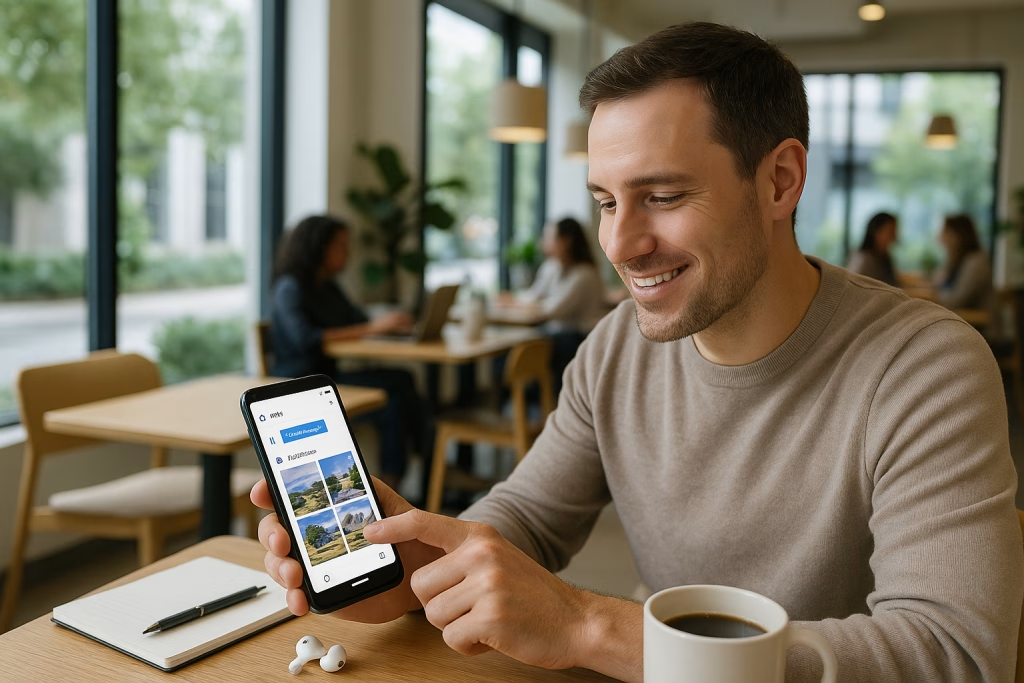Generate images directly on Android Google Docs with Gemini
If you’ve ever tried to tidy up a meeting note or jazz up a pitch on your phone, you’ll know the hassle of hopping between apps just to add a simple illustration. As someone who spends a lot of time putting together documents for clients—whether I’m catching a train, stuck in an airport lounge or just away from my main desk—I know how much a streamlined mobile experience can matter. Now, thanks to the latest update rolling out from August 8, 2025, many Workspace users can generate tailor-made images straight inside the Google Docs app for Android, all thanks to the Gemini AI engine. It’s a sorely needed leap for mobile productivity and brings the Android experience much closer to that of the web.
What’s New in Google Docs on Android? Easy Image Generation with Gemini
Google Docs has always been a mainstay of collaborative work. However, the mobile experience—especially when it comes to visual content—used to lag behind its desktop sibling. That’s changed with this release, and let me tell you, it’s a real relief.
- Image generation powered by Gemini AI: You can describe the kind of visual you want, press a button, and Gemini brings your words to life—all within your document.
- No more app-switching: There’s no need to bounce between external image generators or storage apps; everything happens in one place.
- Simplicity at its core: Actions are reduced to what matters most—save, copy, or insert—the sort of frictionless work that lets us get on with our day.
If this feels overdue, you’re not alone. I distinctly remember a string of commutes where I wished this feature already existed.
A Smooth Rollout: Who Gets It, and How Does It Arrive?
This is a pretty major update, and Google is rolling it out in a controlled, step-by-step fashion. Here’s a quick rundown:
- Release date: Began August 8, 2025, with visibility expanding gradually over the next 14 days for eligible users.
- Plans supported: Available for Business Standard and Plus, Enterprise Standard and Plus, Gemini AI Pro and Ultra, as well as those with Gemini Education add-ons or legacy Gemini Business and Enterprise extras.
- Rollout logic: Staged to spot any issues early, helping prevent mass confusion or technical hiccups.
This measured approach is something I appreciate—it’s frustrating when a shiny new feature breaks half your workflow because it wasn’t introduced with enough forethought.
The Mobile-First Approach
Google’s mobile focus is clear. On Android, the user interface emphasises speed and ease. Type in a short prompt, get several visual proposals, and handle everything (saving, copying, embedding) in a couple of taps. For someone like me, who handles most document tweaking away from a desk, this focus on rapid, intuitive actions genuinely speeds things up.
How Does Image Generation with Gemini Actually Work?
Gemini is Google’s advanced AI model for generating images based on text cues. I’ve had hands-on time with its web version, and the process is delightfully straightforward. The Android rollout keeps things just as clear-cut, trimming excess buttons and menus for the sake of quick action.
- Enter a description: Type in what you need—“simple office flowchart” or “friendly coffee cup icon.”
- Wait for proposals: Gemini spins up a set of options (previously on web, users could select format and style; on mobile, it’s laser-focused on fast, workable alternatives).
- Pick and use: Decide whether to save the image locally, copy it to your clipboard, or insert it straight into your current doc.
Drawings are watermarked with SynthID indicators, making it clear which assets are AI-made and easing any compliance worries for those of us who deal with sensitive or regulated content.
Behind the Scenes: Gemini and Imagen
It’s not just Gemini at work. There’s a robust foundation beneath, with Google integrating the Imagen engine for image synthesis—giving a noticeable boost to the quality and variety of visuals. Both engines are referenced in Google’s technical materials, but as end users, we mainly feel the benefit in images that look better and fit diverse prompts, even if, here and there, results might be more “rough sketch” than glossy presentation. Perfect for draft-stage docs and brainstorming—but a note of caution for polished, client-facing deliverables.
Who Gets Access? Subscription Requirements and Availability
Image generation is firmly locked behind paid Workspace and Gemini subscriptions. Here’s a breakdown:
- Business Standard and Plus – most mid- and large-sized companies will find themselves covered here.
- Enterprise Standard and Plus – for larger organisations with advanced needs.
- Gemini AI Pro and Ultra add-ons – standalone enhancements for power users.
- Gemini Education & Premium – invaluable for educators creating teaching materials on the fly.
- Legacy Gemini Business and Enterprise – covers users with earlier Gemini expansions.
Those on free or lower-tier plans might see a “teaser” in their app, but the feature remains strictly out of reach until a qualifying upgrade. It’s a classic carrot-and-stick, but for anyone whose work demands rapid, mobile-first visual content, the benefit is tangible.
How to Use Image Generation in Google Docs for Android—A Step-by-Step Guide
Let me walk you through how I personally got started with this feature—no manual needed, really, but a gentle nudge never hurts. Here’s how it usually goes:
- Step 1: Update your Google Docs app from the Play Store—no update, no feature.
- Step 2: Check your account subscriptions; you’ll need one of the supported plans above.
- Step 3: Open a Google Doc and tap the image insertion option. You’ll see the prompt-based generator.
- Step 4: Type your image description. Be concise but clear: “blue cartoon rocket,” “organisational workflow with arrows,” or “icon of handshake.”
- Step 5: Review the proposed images. Pick the best fit, then either:
- Save it to your device gallery
- Copy to the clipboard
- Insert directly into the document
I’ve found the best results come from specifying style or subject (“minimalist,” “sketch,” or “vector-like,” for example). Of course, there’s a definite art to fine-tuning prompts, but that’s part of the fun, as any creative will tell you.
Real-World Mobile Scenarios: Business, Teaching, and On-the-Go Work
I’ve put Gemini’s image generation to good use in a variety of business settings. Some obvious scenarios spring to mind:
- Meeting Notes: Insert icons, charts, or quick diagrams after a client call—no delay, just continuity from conversation straight to documentation.
- Proposals and Offers: Spruce up quotes or draft briefs with relevant visuals, all from my phone—handy when time is tight or you’re riding public transport.
- Educational Content: Teachers and trainers, especially those with Gemini Education plans, can fill worksheets and handouts with up-to-date, custom imagery. It’s a godsend when working with unusual topics or niche case studies.
There’s something incredibly freeing about being able to design small visual elements without needing full design software. Sure, I wouldn’t use these for final marketing collateral, but as working graphics for discussions or rough drafts? Absolutely.
Limitations and Practical Tips
No tool is perfect, and this new feature has a few quirks you’ll want to keep in mind. Here’s what I’ve noticed (and sometimes had to work around):
- Paid barrier: Users without the relevant Google Workspace or Gemini plan won’t see the option at all.
- Language support: At the time of writing, the AI responds to prompts in English. Those working in other languages may need to stick to standard image insertion for the time being.
- Image quality: Not all results are equal. Expect good sketches, icons, and quick illustrations—but don’t rely solely on these for top-tier presentations.
- Compliance and originality: SynthID marks images as AI-generated, helping businesses stay on the right side of IP and transparency requirements.
- Gradual rollout: Even if you’re eligible, you might need to wait several days after August 8 before the feature pops up. Patience, as they say, is a virtue.
My advice: experiment, see what works for your sector, and keep an eye on future updates (Google rarely sits still for long—and nor do I, frankly, when it comes to new features like these).
The Bigger Picture: Gemini and the Google Workspace Ecosystem
Google’s push into image generation isn’t just about giving Android users a shiny new button; it’s about creating a joined-up, device-agnostic approach. The same prompt-driven visuals, whether you’re at your desk or out in the wild. The simple act of mobilising this capability closes the loop between idea, documentation, and presentation in a single workflow.
Consistency Across Devices, Seamless Experience for Teams
For hybrid offices, frontline teams, or anyone who splits time between the field and the office, this sort of parity is invaluable. One of my clients, a property management firm, shared how their teams can now prepare walk-through reports on-site with real-time, contextually generated visuals. A photo’s worth a thousand words, as the saying goes—but a prompted sketch can often do the job when you need just the essentials.
APIs and Future Integrations
The technical underpinnings here—Gemini and the Imagen engine—are also accessible via API. For businesses building custom automations (something we at Marketing-Ekspercki tackle regularly with tools like Make or n8n), the possibility of on-tap image generation within more complex workflows is genuinely exciting. For example, automating a process that compiles meeting notes, generates an accompanying visual, and bundles everything for instant team review feels a lot closer with this move.
Comparing Mobile and Web Experiences: What’s the Difference?
While the web version still has the broader set of controls (think: selecting different styles, tweaking formats, or reviewing even more visual proposals), the mobile implementation deliberately pares things back. The aim? Quick action and minimal fuss—something I appreciate after a few too many fiddly app experiences over the years.
| Feature | Google Docs Web | Google Docs for Android |
|---|---|---|
| Prompt-based image gen | Yes | Yes |
| Style/format selection | Varied | Simplified |
| Multiple proposals | Yes | Limited set |
| Save/copy/insert | Yes | Yes, streamlined |
| Language support | Primarily English | English (other language support: pending) |
In short: If you need the full bells-and-whistles, stick to desktop. But for everyday business or teaching needs while you’re out and about, the Android experience packs more than enough punch for most scenarios.
Security and Transparency: The Role of SynthID and Compliance
One area that often gets overlooked in the excitement is traceability. Every image generated through Gemini in Google Docs is watermarked with SynthID, a subtle digital tag that confirms AI origin. For companies (and even educators) operating under strict compliance regimes, this isn’t just a nice-to-have; it’s a necessity.
I’ve watched teams in heavily regulated sectors welcome this with open arms—there’s no risk of accidentally passing off AI content as human-created, and audits become less of a nightmare.
Getting Started: FAQs and Handy Hints
Having fielded plenty of questions from colleagues, clients and my own team, here are some of the most common troubleshooting points, wrapped up with a few of my own lessons the hard way:
- App update stalled? Try clearing your Play Store cache, or reinstall from scratch. Sounds basic, but it’s solved more than a few annoyances for me.
- Prompt not working as expected? Be specific with your language. Vague prompts (“picture of cat”) might be hit or miss; detailed prompts (“minimalist, line-drawn ginger cat with big eyes”) work far better.
- Not seeing the feature? Double-check your subscription status—Google’s rollout also sometimes lags by a day or two, especially during staged releases.
- Want to control style? Add style hints like “cartoon,” “icon,” or “monochrome.” It’s not Photoshop, but these tweaks definitely nudge the results in your direction.
- Worried about bandwidth? Image generation is AI-powered; I recommend a stable connection, even if images are usually lightweight.
Business Impact: How Gemini AI in Docs Empowers Teams
Since introducing this in our own workflows at Marketing-Ekspercki, I’ve seen a subtle but meaningful uptick in the speed at which we can iterate on drafts, prep quick visual packs for clients, or supplement internal memos with illustrative diagrams. It cuts down design back-and-forth, especially for rough ideas that don’t warrant a formal creative brief. Instead of “could you whip up a quick sketch for this?” bounced between teams, the answer is now “give me a sec, I’ll put something together right here.”
- Faster doc turnaround: From brainstorm to sharing happens in minutes, visuals included.
- Lower design workload: No need to distract designers with every single icon or graphic placeholder.
- Greater mobile autonomy: Staff on the move, in different time zones, or even in the carpark, can push forward without desktop hand-holding.
- Consistent visual language: Even quick AI-generated assets have a homogenous, modern look many will appreciate over half-baked clip art.
That being said, don’t throw away your graphic design playbook just yet. For high branding value or tightly regulated materials, you’ll still want the human touch. But for everything else? Well, let’s just say it’s a breath of fresh air.
Technical Deep Dive: Gemini API and the Future of Business Automations
For the more technically minded, there’s huge appeal in how these AI generation tools are being woven into the broader Workspace API. Imagine triggering diagram generation via a workflow in Make.com or n8n as part of a larger automated reporting or proposal pipeline. We’ve already started experimenting with pilot projects that—using Gemini’s API hooks—auto-generate and insert meeting summary visuals before dispatching final PDFs to clients.
- Less manual copy-paste: Reduces human error and makes sure every proposal is visually enhanced, no matter who authored it.
- Higher consistency: Prompts can be standardised for team-wide use, so branding or information density doesn’t fluctuate wildly from document to document.
- Clearer IP boundaries: SynthID markings and endpoint controls provide reassurance when it comes to copyright or data sensitivity.
If your organisation is serious about automation and wants to marry AI with your document flows, this opens some enticing doors. (I’m certainly spending more time in API documentation these days… and having more than a few “ah-ha” moments along the way.)
Workflows and Use Cases: Inspiring Examples
Let’s get concrete. Here are a few practical scenarios where mobile image generation through Google Docs and Gemini makes a difference—not just in theory but in day-to-day practice:
- Quick sales mockups: There are times when a direct sales team is on-site with a client, needing immediate mockups for a proposal. Now, they can whip up a sketch right on their phone, save or embed it, and get sign-off without waiting hours.
- Field notes for inspections or audits: Surveyors or inspectors can add visual indicators to their reports straightaway, making follow-up work back at base much simpler.
- Education revisions on the go: Teachers prepping worksheets during a commute can generate schematics or icons instantly, speeding up lesson prep considerably.
- Internal newsletters or team bulletins: Need a catchy header or thematic illustration for this month’s staff update? Done in seconds, without the fuss of file transfers or third-party apps.
For me, it’s these “little wins” that stack up to transform how teams perceive their mobile rig—not just as a compromise, but as a capable creation device. It’s like finally having the right spanner in your toolkit just when you need it.
Language, Accessibility, and Future Development
Currently, English remains the operating language for prompts—a limitation for truly global teams, though Google’s track record suggests further language support is likely in the pipeline. As an international team ourselves, we’ve often pushed language models to their limits, and we’ll be among the first to road-test any new region-specific enhancements.
One smart touch: the interface design is minimal, so even less tech-savvy users aren’t overwhelmed. Each action—type, review, insert—is obvious at a glance, which is half the battle with AI-powered features that often look scarier than they are.
Looking Foward: A New Standard for Mobile Productivity?
It strikes me—having watched successive waves of productivity updates over the years—that this isn’t just about prettifying docs. It’s about shrinking the time from thought to execution, making instant documentation truly, well, instant. For growing businesses, classrooms, or field teams, the difference adds up fast.
Would I rely on Gemini’s mobile-generated images for a print ad or corporate branding? Not unless I fancy a telling-off from my design lead. But for everyday productivity, draft reviews, educational materials, or any situation where “good enough, right now” trumps “award-winning artwork,” it’s hard to overstate the impact. Frankly, it brings the mobile Google Docs experience up to scratch with modern expectations—and that’s a win in my book.
Summary: Gemini in Android Google Docs — Experience It for Yourself
Whether you’re a marketing pro, an educator, or just someone with a packed work life outside the office, generating images directly inside Android’s Google Docs with Gemini lands as a real game-changer (forgive the idiom, but it’s true).
- Cut down the steps between concept and visual execution;
- Empower every user, wherever they work—not just those behind a PC;
- Take advantage of simplified, AI-powered creativity that travels with you;
- Stay secure, with automatic SynthID marking for compliance and transparency.
If you’re itching to try it, make sure your subscriptions are in order, update your app, and set aside a few minutes to experiment. (I can almost guarantee you’ll be searching for reasons to add little icons and diagrams to every doc you touch.)
And as Gemini and its AI cousins evolve further—alongside the automation powerhouses of Make and n8n—I, for one, am looking forward to a world where smart visuals and business documentation move hand-in-hand. Now, if only my phone battery lasted as long as my inspiration…