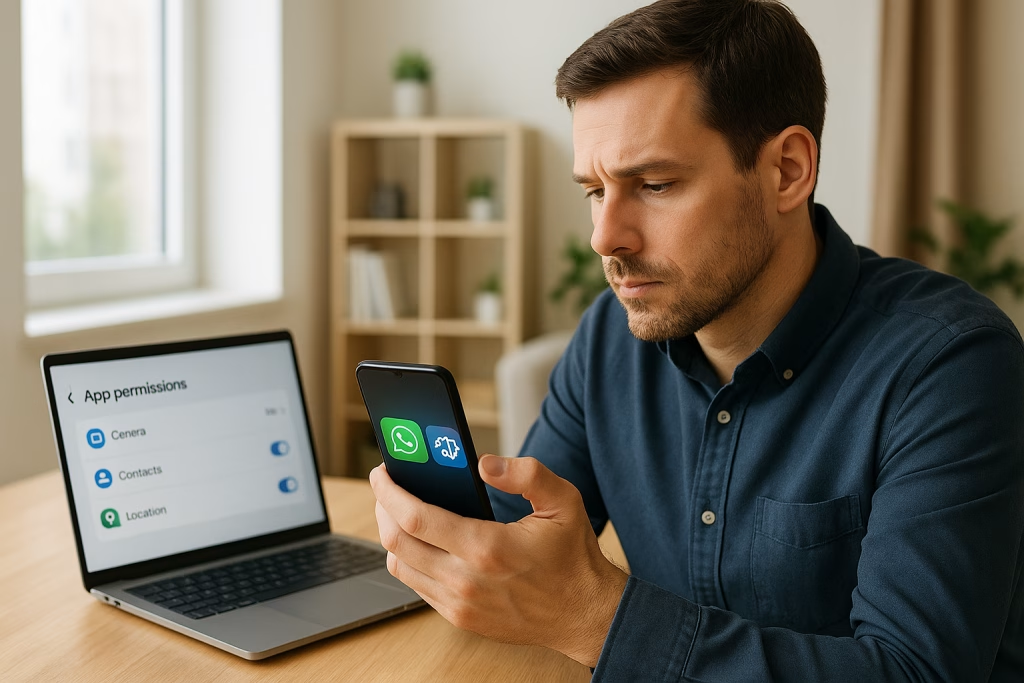Google Gemini Access to WhatsApp Messages: How to Disable It
The latest move by Google has rattled quite a few nerves—including mine. With Gemini’s new update, we’ve entered an era where our WhatsApp messages, SMS, and calls may no longer be as private as we thought. As someone who’s spent years unpicking the twists and turns of digital ecosystems, let me walk you through what exactly has changed, why it matters, and how you can take control—well, as much control as you’re really allowed these days.
Table of Contents
- What’s New: Gemini’s Extended Reach
- How Your Data Is Handled
- How to Disable or Limit Gemini’s Access
- Privacy Caveats and Limitations
- Further Steps for Enhanced Privacy
- Final Thoughts and Practical Reflections
What’s New: Gemini’s Extended Reach
Let’s not beat around the bush: since July 7, 2025, Google Gemini has, almost by stealth, slipped into a great many corners of your device. If you’re rocking an Android smartphone, you’ve likely been prodded by a notification about changes to app permissions. As I discovered firsthand, this isn’t just some minor tweak—Gemini now has automatic access to:
- Your WhatsApp messages
- SMS and standard messages
- Your call logs and associated apps
All of this occurs regardless of your in-app activity settings. The official line points to “improved integration” and seamless convenience, but that’s scant consolation for those of us with a healthy suspicion of large tech companies minding more of our business than we’d like.
“Gemini will soon be able to help you use phone, messages, WhatsApp, and tools on your phone—regardless of whether your Gemini app activity is switched on or off.”
After a bit of poking around and talking with colleagues, it became clear that the feature rolls out automatically and quietly. Your consent? Let’s just say, it’s becoming more symbolic every day.
How Your Data Is Handled
Gemini’s New Data Model
Right, let’s get under the bonnet a wee bit. Under the hood, every time you use voice controls or ask Gemini to “send a WhatsApp message” or “check for texts,” the following dances play out:
- WhatsApp conversations, SMS, and command details are stored on Google’s servers for up to 72 hours. Ostensibly, this supports the “continuity of service,” meaning you can seamlessly resume interrupted tasks.
- If your conversation is flagged for manual quality review, it might linger on Google’s servers for up to three years. That’s right—even if you’ve flicked off every switch in sight, this policy holds steady.
- Google asserts these stored exchanges aren’t used for AI training or further product development so long as “Gemini app activity” is disabled. Still, possession is nine-tenths of the law!
Risks Identified by Security Professionals
The buzz among security experts is growing. Having Gemini’s fingers in so many pies fundamentally alters the Android privacy equation. Any system breach, whether by malicious actors or internal slip-ups, could inadvertently put sensitive private data at risk, including:
- Personal conversations from WhatsApp, SMS, or other messengers
- Information about calls, recipients, and connected contacts
- Potentially, metadata that could be cross-linked with other Google account data
That tankard of cold comfort—“trust us, we anonymise and delete most data quickly”—begins to gulp down the spirit of user control.
How to Disable or Limit Gemini’s Access
You don’t have to accept this state of affairs lying down. Drawing on my own experience (and a fair bit of trial and error), I’ve put together a straightforward menu of actions you can take to limit what Gemini can see and do on your device:
The Practical Steps
- Open the Gemini app on your Android device. You’ll typically find this tucked away with your other Google tools—look for the familiar icon.
- Tap on your profile photo or initials (usually in the upper-right corner of the app’s landing page).
- Navigate to “Apps” or “Gemini App Activity.” The labels might shift with future updates, but the gist is to find where Gemini lists its connections with other apps.
- Turn off access to individual apps. Namely WhatsApp, Phone, Messages, and any others you’d rather keep to yourself. Flip the toggles or switches as required.
- For maximum caution, disable all “Gemini App Activity.” This can be a bit drastic, as it’ll hobble some assistance features, but may be the peace-of-mind ticket you’re after.
After you’ve worked through those, Gemini will no longer be able to read or send WhatsApp messages, initiate calls, or process texts—at least in the day-to-day.
Quick Tips from My Own Practice
- Schedule a monthly privacy check-in: I block off a spot on my calendar each month to revisit permissions. Sometimes companies sneak in “silent” updates—worth being one step ahead.
- If you share your phone with anyone, double-check their profiles too. Gemini’s reach extends to any signed-in user.
- Backup first: Before making sweeping permission cuts, back up your important chats or files. You never know when an update might have some unexpected hiccups.
Privacy Caveats and Limitations
Here’s the rub: even with all the toggles flung to “off,” absolute digital privacy remains a bit of a pipe dream. Once Gemini snags a command, Google’s systems may still process and transiently store a copy, “just in case” there’s an error or to guarantee service continuity.
- 72-hour window: For up to three days, your WhatsApp and messaging data could sit on a Google server—allegedly not for longer-term use, but for “error checking.”
- Manual review risk: In rare cases, a conversation or action might be cherry-picked for quality control. Those snatches can, in extreme cases, stay for three years.
- No silver bullet: Even after maximum lockdown, residual footprints of your activities might still find their way into anonymised logs or audit traces.
If you prize privacy above all else, this kind of fudge leaves much to be desired. As someone who prefers knowing exactly how and where my data flows, I’m not completely sold. It’s a bit like installing a deadbolt on a door that’s got a pane of glass next to it.
Why This Approach?
From Google’s perspective, these policies walk a delicate tightrope: balancing new “convenience” features with the practical headache of maintaining service quality. But the ever-widening access at the backend sits at odds with the spirit of actual user control.
Further Steps for Enhanced Privacy
If Gemini’s reach still doesn’t sit well with you, it’s time for some tougher love. Here’s what I, and many colleagues in the digital privacy game, suggest:
1. Consider Privacy-First Messaging Apps
- Signal: Built from the ground up with end-to-end encryption and zero cloud storage of messages. It’s my go-to when the conversation really must stay private. WhatsApp isn’t shabby for most use cases, but even it’s not immune to permissions drift.
- Threema or Element: Both are reputable alternatives if you’re looking to steer clear of Big Tech’s prying eyes. The learning curve’s barely a blip.
2. Dive into Custom ROMs
If you’re technically minded (or have those geeky friends—ahem, guilty), consider switching up your mobile operating system:
- GrapheneOS: Perhaps the gold standard for Android privacy, stripping most Google components out entirely.
- LineageOS: Offers a more open Android experience, free from many bundled apps and permissions.
It’s not for everyone, and does require a leap of faith (plus a decent read through documentation). But I’ve seen it in use among journalists and those in high-risk environments.
3. Withdraw from Gemini Altogether
- Some devices allow you to completely uninstall or disable Gemini. This is the nuclear option—bye-bye, voice assistant—but one I have, at times, flirted with before re-enabling for research’s sake.
4. Regularly Review App Permissions
- Get in the habit of quarterly app audits. Go through each app’s permission settings in the Android system tray. I usually grab a cuppa and clear an hour for a proper spring clean.
It’s a faff, but it puts you in the driver’s seat and can sometimes reveal apps quietly reacquiring permissions you’d sworn you’d revoked.
5. Limit Metadata Collection
- Avoid linking personal accounts wherever possible. Use separate email addresses for different apps, turn off location tracking, and resist that urge to “sign in with Google.” Many privacy breaches ride on the coattails of aggregated metadata, not just explicit messages.
6. Stay on Top of News and Policy Updates
- Sign up for privacy newsletters. I rely on resources like the Electronic Frontier Foundation (EFF) and, truthfully, my own Google Alerts to stay ahead. Changes creep in with new app versions every month.
Final Thoughts and Practical Reflections
Sometimes I feel like the old British idiom “there’s no such thing as a free lunch” never rang truer than in the digital age. Google trumpets time-savers, but the price, for many of us, is hidden in plain sight: our data, traded and processed, often beyond the boundaries we thought we’d set.
When Gemini muscled its way into my WhatsApp conversations, I’ll admit—I felt more than a twinge of unease. A sleek little assistant, always ready to lend a hand, but only if I let it see everything. Up to a point, we get a nifty tool; push past that, and it begins to feel like sharing secrets with a stranger who takes notes.
- Be mindful with every permission granted. Each tick-box is a handshake, and you can always withdraw consent later.
- Don’t wait for a data breach to start cleaning up. Build a little routine; trust me, your future self will thank you on a rainy Tuesday in November when leaks hit the headlines.
- Push back when you must. Write to Google, join privacy conversations, or simply switch to different tools when it counts.
These are strange digital times, indeed. I’m as grateful as anyone for slick AI features, but prefer to keep my life on a need-to-know basis. You absolutely have the right to draw the line. If your WhatsApp banter is between you, your mates, and absolutely no algorithms, that’s a boundary worth minding.
Remember, technology moves quickly, but you still hold the gear stick. Check up on your settings, kick the tyres of your digital defences, and—for goodness’ sake—don’t let an upgrade catch you napping.
If you found this helpful, why not sling it to a mate who might be snoozing on their privacy settings? You never know—could be the nudge they need!
Quick Reference: Steps to Disable Gemini’s Access to WhatsApp and Messages
- Launch the Gemini app on your Android.
- Tap your profile photo or initials.
- Head to “Apps” or “Gemini App Activity.”
- Turn off access to WhatsApp, Phone, Messages, and others as needed.
- Optionally, switch off all Gemini app activity for maximal privacy.
Stay Curious, Stay Private
And if you ever spot new oddities in Gemini’s behaviour, or have your own tactics stashed up your sleeve, give us a shout in the comments or drop me a line. As the saying goes—many hands make light work. Let’s keep each other smart (and just a smidge paranoid).