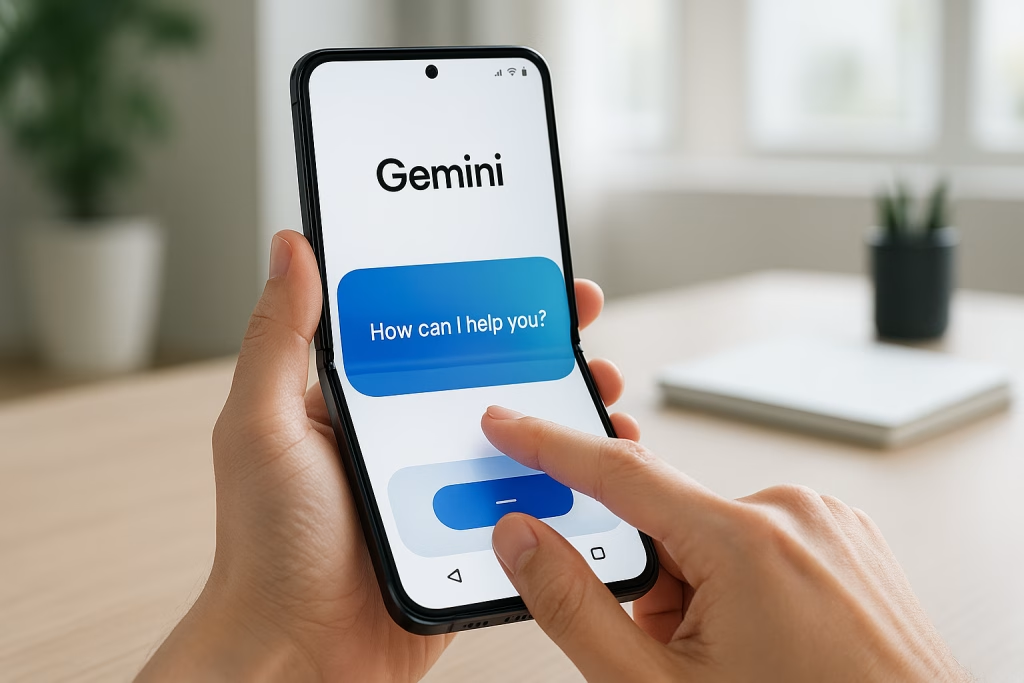Gemini on Android Gains Easy Floating Window Fullscreen Switch

An Introduction: Small Change, Substantial Convenience
Every now and then, you stumble across a software update that genuinely makes your daily experience smoother. That’s what I saw when I tried the latest change in Gemini on Android. Now you can switch the Gemini assistant from a floating window to fullscreen with nothing more than a gentle upward swipe. For many, this might sound like a minor tweak, but, speaking from my own routine, these are precisely the refinements that quietly improve the way I interact with technology.
Many of us use AI assistants as part of the fabric of daily life—quick questions, reminders, a nudge in the right direction. I remember, not so long ago, those tiny stumbling blocks in the way the Gemini assistant handled its windows; just a few redundant taps, but even those little interruptions to my flow started to wear on me.
What’s New: Floating Windows Made Effortless
Let’s strip away the technical jargon and focus on what’s been introduced. The most recent Gemini update brings a much-welcomed feature to Android users, allowing for an intuitive switch between the assistant’s floating window and fullscreen mode. I noticed this one instantly during my hands-on: instead of hunting down buttons or fiddling through menus, you’ll now spot a horizontal “pill” bar at the top of the floating Gemini widget.
Just swipe this bar upwards, and instantly the widget expands into fullscreen mode—no more extra taps, no waiting for additional menus to appear, no need to start up an interaction first.
A Practical Example from My Day
Let me give you a taste of how natural this new gesture feels. I’d have the Gemini floating widget open while jotting down notes from a call. Previously, if I needed to reference an earlier conversation or image from Gemini, I’d have to:
With the updated app, I find myself simply pulling that little “pill” upward, and within a blink, I’ve got everything spread out in full view. It resembles closing the curtains when you want a change of light, rather than pushing open a heavy door.
Device Availability: Who Gets It First?
As with most new Android features, the distribution follows a predictable path: the latest high-end models get the goodies first, and, frankly, I often feel a twinge of envy waiting for these perks to land on my device. The first wave of users with access to this new gesture are those wielding the latest foldable smartphones—particularly, the new Samsung Galaxy Z Fold7.
From my chats with friends and online chatter, this feature has also seemingly trickled down to other Samsung foldables, like the Flip7 and its Fan Edition, though official confirmation remains a bit patchy (classic Google, right?). That being said, I reckon it won’t be long before other Android handsets follow suit. It’s a bit like the rumour mill at a British secondary school—once one person has it, everybody knows and everyone’s waiting their turn.
Why Foldables Get Priority
There’s some logic behind this roll-out. Foldables, with their generous, flexible displays, are especially suited to multitasking and dynamic layouts. I recall playing with a friend’s Galaxy Fold once—his multitasking was far slicker than mine on a classic slab phone. Floating windows make sense here, and fluid transitions are almost a necessity rather than a bonus on these wider screens.
It’s only natural that Google wants the Gemini assistant to feel as seamless and polished as possible on these flagships, as these early adopters tend to be the loudest advocates—or the sharpest critics.
Hands-On: How the New Gesture Works
I’ll walk you through the new gesture, so if you have access, you’ll know exactly what’s in store. If not, consider this a bit of a preview.
- Open Gemini so that it appears as a floating window (think: chat head or picture-in-picture video player elsewhere on Android).
- A horizontal “pill” bar rests at the top edge—quite visible but not intrusive.
- Grab that bar and, with one smooth motion, drag it upwards.
Lo and behold, Gemini now takes over the whole screen—ready for deeper interaction or when you need more context. There’s no hidden option, no need to poke around.
I find this especially handy during those multi-tasking moments—maybe juggling messages, making edits to a document, and calling up Gemini all at once. The process now feels almost invisible; just a small gesture, but it melts away a bit more friction from the day.
Comparing to Other Floating UI Paradigms
Anyone who’s dabbled with Android’s floating windows or the classic Picture-in-Picture mode on other devices—be that Xiaomi’s MIUI or similar overlays—will feel right at home. The design language is familiar, but that doesn’t diminish the improvement.
A floating window is fast and out of the way, but sometimes, there’s just not enough room for serious work. Switching to fullscreen should be as natural as, well, switching gears on your bike.
And now it is.
Real-World Use Cases: My Experience and a Few Scenarios
Let’s go beyond the technical rundown, because changes like these only matter if you actually feel the difference.
Scenario 1: Busy Office Hours
During a hectic workday, I often keep Gemini handy in its floating window, ready to fetch a snippet of info or summarize a chat. But when something demands full attention—maybe drafting an important response—I just flick it into fullscreen and dive in.
Scenario 2: At Home—Recipe Browsing and More
Picture this: you’re cooking, your hands are a bit floury (as always happens in my kitchen), and Gemini is hovering helpfully, but then you need a bigger canvas for step-by-step video instructions. That quick swipe up—and voilà! Head Chef Gemini at the ready.
Scenario 3: On the Move
Out and about, perhaps juggling a shopping list, calendar, and Gemini prompts. Swapping from floating to fullscreen without skipping a beat really does make mobile life run smoother.
The Broader Trend: Gemini’s Rapid Evolution
If you’ve been following Google’s developments over the last year, you’ll know changes to Gemini are appearing thick and fast—more so than some of us can keep track of. At Google IO, we saw everything from Gemini Live (with live camera and screen-sharing support) to improved image generation (the renowned Imagen 4), as well as deeper Chrome integration.
If you’re like me, though, it’s not always the headline features that matter most. Often, it’s the subtle, cumulative improvements—a small gesture here, a streamlined menu there—that turn an app from an occasional novelty into a daily necessity.
These unobtrusive touches are what make technology feel less like a tool and more like a gentle companion at your side.
Moments That Add Up
Honestly, I’ve never been the type to get swept away by flashy features. What really hooks me is efficiency—being able to do what I need, when I need. From that perspective, this floating window switch is another quiet leap for Gemini. It’s the kind of polish that keeps me loyal to the ecosystem, even when friends rib me for upgrading late.
Behind the Scenes: Why Small UX Changes Matter
There’s an old truism in product design: “Don’t make me think.” It’s why so many people reach for their favourite apps over and over again—because each interaction feels effortless, almost muscle memory.
By allowing us to flip Gemini between floating and fullscreen with one simple motion, Google’s design team is, in a way, staying out of your way. For seasoned Android users, these milliseconds saved add up quietly, the same way you unconsciously appreciate a comfortable chair until someone switches it out on you.
Designing for Foldables—A Different Ball Game
It’s worth mentioning just how important thoughtful UI design is for foldables. Foldable phones bring a completely new dimension to multitasking. I’ve spent a little time with a friend’s device—the wide canvas invites true productivity, and floating windows are a natural fit.
Foldable users, in particular, notice rough edges in app behaviour. That’s why these tiny refinements—natural gestures, logical transitions—stand out all the more.
The goal is always to make large, flexible screens feel cohesive, not chaotic. This Gemini tweak nails it.
How Does the Update Roll Out?
If you’re hoping to try this on your own device, you might have to sit tight for a bit. Much like Google’s other feature releases, this new gesture is rolling out gradually. I’ve noticed it primarily on the latest Galaxy Z Fold7 (and no, sadly, mine’s still gathering dust on an older model—classic).
From my own digging and conversations, it’s looking like the new shortcut is beginning to show up on:
- Samsung Galaxy Z Fold7
- Samsung Galaxy Z Flip7
- Samsung Galaxy Z Flip7 FE
For now, the rollout appears limited, but it won’t stay a secret for long. Updates that increase productivity (without confusion or added clutter) tend to spread like wildfire.
What About Other Android Devices?
Given Google’s established track record, you can rest assured this feature will spread beyond the newest Samsungs soon. Android’s modularity pretty much ensures that once one manufacturer implements a handy tweak, others scramble to follow.
It takes me back to when split-screen multitasking was first introduced—everyone wanted in on the magic. This feels much the same, just on a subtler scale.
How Does It Compare to Other AI Assistant Experiences?
In my own workflow, I’ve used a range of AI assistants: Siri, Alexa, and, of course, Gemini itself—back when it was under yet another name. Each platform has its quirks. But when it comes to handling AI assistants in floating windows, Android’s always had a bit of an upper hand thanks to its customisability.
What sets this particular improvement apart is just how natural it is. There’s no showy animation, no cumbersome controls, and certainly no buried setting to toggle.
It’s the difference between a fiddly zip and a smooth one—once you’ve tried the better, going back is unthinkable.
Personal Perspective: When Again Do Tiny Changes Matter?
I’ve spent enough years reviewing and testing mobile apps to realise that most people never read manuals or walkthroughs. We expect things to “just work,” and, funnily enough, it’s small tweaks like these that lead us to say, “Now, that’s how it always should’ve been.” This Gemini update is one of those moments for me.
Gemini and the Road Ahead: More Than Just a Floating Window
Of course, this is only one brick in the wall of Gemini’s development. The assistant is rapidly expanding its remit: from real-time image generation (I’ve played with Imagen 4, and it’s rather dazzling for everything from social media to pitch decks), to features like Canvas, and comprehensive Chrome integration for web-workers like me.
It’s not hard to imagine that, soon, every element of Gemini’s interface will be as responsive and thoughtful as this new gesture. The foundations are solid; now it’s down to sustained little improvements, which, in my experience, is how apps become truly indispensable.
New Features Announced at Google IO
- Gemini Live: Real-time sharing with camera and screen integration
- Imagen 4: Powerful, flexible image generation capabilities
- Deep Research & Canvas: Tools for richer, more interactive engagement
- Chrome Integration: Blurring the boundaries between browsing and AI-powered assistance
Each of these developments points to a future where Gemini doesn’t just answer your questions—it stays present in your workflow, ever ready to step up at a gesture.
Potential Implications for Businesses and Marketers
Given my day-to-day work supporting marketing and sales teams, I can’t ignore how impactful these subtle changes can be for business users.
Anything that simplifies multitasking or reduces friction instantly translates to saved time and happier staff. Picture managing email campaigns, toggling between analytics dashboards, and keeping Gemini handy to generate quick reports or summarise key findings. The floating window, with its new, slicker fullscreen gesture, means less shuffling and more focus.
Marketing and sales teams thrive on speed, clarity, and agility. Even minor gains in usability, as I’ve witnessed with this Gemini refinement, can dictate whether a new tool becomes beloved or quietly forgotten.
Workflow Scenarios Enhanced by the New Feature
- Quickly sourcing and presenting insights at virtual meetings with Gemini a swipe away
- Seamlessly jumping from research to full editing mode when working on campaign documents
- Rapidly switching between field data entry and onscreen AI advice for sales representatives on the go
The more integrated and natural these interactions become, the less energy we waste on the “how” and the more we can devote to the “why.”
User-Centred Design: The Unsung Hero
What impresses me, year after year, is Google’s steady refinement of UX details that might go unnoticed in the press releases but matter greatly to daily users. Each small update contributes to a workflow that, quite simply, feels more human—the kind of technology that fades into the background until you need it.
This floating window tweak is right up there with the best of them: a small thoughtful touch that, on busy days, makes all the difference.
The Little Things That Make the Cut
It’s much like the British love for good tea—no one makes a fuss until the recipe’s right, but once it is, you wonder how you ever tolerated anything else.
Looking Forward: Where Gemini Could Go Next
If history’s any guide, these incremental improvements will continue at pace. I expect:
- Wider device support, trickling down to mid-range and perhaps even entry-level Android handsets
- Gestural controls expanding beyond window management—perhaps initiating voice queries, or toggling various AI modes with a flick or double tap
- Deeper ties with productivity tools, seamlessly porting content between Gemini, your calendar, and third-party apps
From my viewpoint as someone working on the business automation side, features like these move AI assistants closer to the way people truly want to use their phones—not as isolated bots, but as clever, almost charming helpers always ready in the wings.
Why This Matters for Everyday Users
Even if you’re not a die-hard Android user or a foldable fanatic, these kinds of interface improvements tend to set trends—eventually finding their way to PCs, browsers, and other platforms. Mobile UI is the proving ground for so much of today’s user-focused tech.
Final Reflections: When the Details Define the Experience
To sum up my own experience: the new Gemini floating window fullscreen switch might seem like a tiny step, but it’s often such changes that stick. The real winners in mobile software aren’t always the wildest or the most “innovative”—they’re the ones that quietly save you a little time here, a bit of hassle there, day after day.
So if you’re lucky enough to have a new Samsung foldable, give it a whirl. For the rest of us, well, let’s keep our eyes peeled for that little horizontal bar—it won’t be long. In the meantime, these gradual improvements remind us that sometimes, in software as in life, it’s the small stuff that matters most.
Key Takeaways
- Google has introduced a gesture-based switch in Gemini for Android, allowing floating windows to expand to fullscreen with a simple upward swipe.
- This new feature is first arriving on Samsung’s latest foldable smartphones, with a broader rollout expected in due course.
- The improvement streamlines multitasking, offering greater fluidity and natural interaction for users—especially on larger screens.
- It’s a subtle, user-focused change that fits into the ongoing trend of incremental AI assistant refinements.
- For business and marketing professionals, it translates into more efficient day-to-day workflows and less interruption during key tasks.
If you’ve tried the new feature, I’d love to hear about your own experiences—and, as always, I’ll be keeping an eye on further updates from the Gemini crew. Who knows what clever little touches they’ll slip in next?