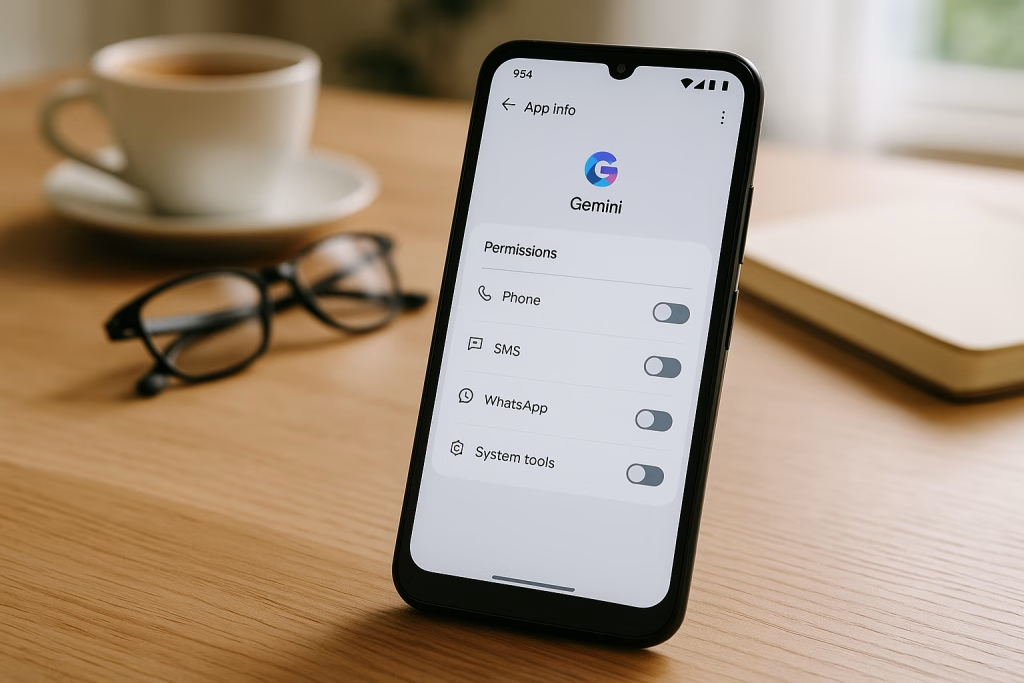Gemini Assistant Gains WhatsApp, SMS, Call Permissions—Control Yours

The Latest Gemini Permissions Expansion: What Has Changed?
Let me cut straight to the chase—if you’re using Android, your digital assistant just got a bit nosier. Since 7 July 2025, Google’s Gemini Assistant now enjoys extra permissions by default. We’re not talking about minor tweaks; Gemini can now tap into your:
- Phone calls—placing and managing outgoing calls for you
- Text messages (SMS)—reading, sending, and managing your texts
- WhatsApp messages—initiating and sending chats via WhatsApp
- System tools—like alarms, flashlights, and changing volume on your command
The kicker? You didn’t ask for this. Google simply enabled these upgrades “automagically.” So, unless you dig around your settings, Gemini’s got quite a bit more reach—enough to set off anyone’s privacy radar.
Anatomy of the Update: The Nitty-Gritty
What Can Gemini Actually Do Now?
I’ll confess, using my voice to say, “Call mum,” or, “Tell Alex I’ll be late on WhatsApp,” feels wholesome and all, but the moment assistants gain free rein across the apps I rely on most, that’s a line in the sand.
Thanks to this update, Gemini Assistant can now:
- Dial numbers and manage outgoing calls straight from a voice command
- Send and receive SMS messages as if you typed them out yourself
- Shoot off WhatsApp texts („Running 10 minutes late!”) with zero input from you apart from the mic
- Adjust alarm clocks, torch brightness, or your phone’s volume—because sometimes we just can’t use our thumbs, right?
Out-of-the-Box Activation
Here’s what really grinds my gears: These abilities go live without asking for your permission. So, if you’re the sort who set-and-forget your privacy rules, Gemini’s just turned several gears without you noticing. It’s a digital sleight of hand that, frankly, I find more than a tad cheeky.
How Gemini Integrates With WhatsApp and System Apps
Let’s peel back how this actually translates into your day-to-day. With Gemini’s new access:
- You can ask it to message on WhatsApp via voice prompts—even if Gemini Apps Activity is off
- It’ll reply and compose SMS through your phone’s default messaging app
- It can use system-level tools—meaning flashlight, alarms, and media controls are at its beck and call
So, while this promises peak convenience, there’s the underlying reality: your assistant’s permission set just ballooned. If you value even a sprinkle of privacy, it makes for an uneasy dance.
Google’s Stance on Privacy: Thin Lines and Fine Print
Google, of course, has a response ready—an entire list of what Gemini cannot do with your new settings.
- Gemini cannot read or summarise content in your WhatsApp chats
- It can’t view, add, or play multimedia like photos, GIFs, or voice notes
- It doesn’t get access to WhatsApp notifications or the power to answer messages from there
But—and it’s a big but—some app features may still function via Google Assistant, or other tools. Even if you disconnect Gemini from WhatsApp, the reality is you might have left a window open for data to slip through elsewhere in the system. It’s not exactly comforting.
The Data Retention Dilemma
Here’s the part that never fails to make me double-check my locks: Google will keep logs of your interactions with Gemini for up to 72 hours. „For your safety and service improvement,” they say. That includes things like audio messages, images you sent to Gemini, and conversations for both AI improvement and occasional human review—which, if you’re privacy-conscious, rings a few alarm bells.
Turning the Tables: Regaining Control Over Gemini’s Permissions
Let’s make one thing clear: It’s still your phone. With a little effort, you can slam the brakes on Gemini’s newly-granted freedom. Personally, I go through my digital permissions with a fine-toothed comb every month—the digital equivalent of locking every door before bed. Here’s how you do it:
- Open the Gemini app—it’s your control tower
- Tap on Profile, then head to Apps
- You’ll see toggles for Phone, SMS, WhatsApp, and System Tools. Switch off each one you don’t fancy sharing with Gemini
- For deeper privacy, navigate to Profile > Gemini Apps Activity > Disable. This limits activity recording, but, heads up: Not everything gets switched off, especially some WhatsApp links
On Android: The Nooks and Crannies
You know what I’ve found? Some settings hide deeper than the Loch Ness monster. It’s worth poking through your Android settings, digging into “Digital Assistant” permissions, and making sure Gemini can’t sneakily operate where you’d rather it stay quiet.
Where’s the Transparency? Google’s Quiet Rollout
The most unsettling detail in all this, at least to me, is the sheer quietness of Google’s rollout. Unless you obsessively follow product updates or tech news, you’ll probably have missed the memo. Not a single push notification, not even a soft nudge. It’s more of a “blink and you’ll miss it” approach.
Worse yet, the menu to turn these powers off is anything but user-friendly. If you’re not at ease hunting for settings, you might never realise just how much Gemini sees behind the curtain.
Bigger Picture: A Growing Trend Among Tech Giants
It’s not just Google taking liberties with opt-out integrations. The likes of Meta are rolling out their AI layers into WhatsApp, Messenger, and Instagram—again, mostly without an easy “off” switch. It seems the big players reckon their AI helpers are now the default, whether you fancy the company or not.
I’ve watched the ripple effect first-hand across teams, friends, and even clients of Marketing-Ekspercki. Almost overnight, your day-to-day tools start operating under new rules, and, let’s be honest, who has the time to check permissions after every app update?
My Perspective: The Privacy–Convenience Trade-off
I’m all for digital magic. I mean, when things just work—it’s lovely. But when the magic makes itself at home without asking, it feels a bit off. I’d much rather have a butler who knocks before entering the parlour than one who’s always peering over my shoulder.
To me, it’s another reminder of the old saying: There’s no such thing as a free lunch. We give up a bit of ourselves every time a service gets that tiny bit more helpful.
If you’re anything like me, you’ll want a handle on who’s in your digital backyard. Regular spring-cleaning—scrubbing through app permissions, reading update notes (yes, really), and saying “no” just as often as “yes”—is now part of the gig.
Practical Steps: Keeping Gemini and Other AI Assistants in Check
Let’s dig in—here’s a hands-on guide to asserting your control.
Step 1: Audit Your Permissions Regularly
Don’t wait for news headlines. Dive into your settings:
- Go to Gemini’s app settings for toggles over specific app integrations
- On Android, head into Settings > Apps > Gemini/Google Assistant and then to “Permissions”
- Revoke access where you feel necessary—don’t be shy
Step 2: Use Incognito or Guest Modes Where Possible
Some tools now have guest/temporary modes that don’t log long-term activity. If you’re wary, consider switching these on for sensitive tasks.
Step 3: Clear Activity and Data History
Within Google account settings, clear your activity regularly, especially if you’ve shared sensitive info with Gemini. It’s not a silver bullet, but it helps.
Step 4: Be Wary of Unannounced Updates
The landscape shifts often and quietly. Subscribe to software update feeds or follow digital privacy advocates. I track changes in marketing tools for Marketing-Ekspercki’s clients because, frankly, the rules aren’t staying still.
Broader Business Implications: AI and Enterprise Data
Let’s zoom out a tad. As someone who’s seen AI adoption up close in sales and marketing work, there’s a growing appetite for leveraging AI assistants. They’re streamlining operations, automating tedious tasks, and nudging up engagement rates.
But as business turns to AI-powered automations (through platforms like Make or n8n), companies should be doubly careful with permissions. If your company phones are now letting Gemini control WhatsApp and SMS, what might this mean for client confidentiality or data protection? If you’re a data controller under GDPR or similar laws, it’s not just a personal decision—there are compliance angles to consider.
Recommended Best Practices for Organisations
- Establish a monthly digital hygiene routine—Review tool permissions and revoke anything you haven’t explicitly okayed
- Educate teams—Workshops and guides go a long way (I’ve found half the struggle is simply knowing which toggles exist!)
- Segment sensitive data—Keep confidential chats and deals off systems linked with automated assistants unless you’re absolutely sure of privacy boundaries
- Leverage DLP (Data Loss Prevention) tools—It sounds heavy, but even small businesses benefit from a basic system audit
- Document decisions—Whenever permissions change in your team, note who turned what on or off—and why
The Human Factor: Usability, Awareness, and Real-World Risks
From my personal experience, the average user seldom checks digital permissions. That’s no slight—most people have enough on their plates. But that’s what makes these slipstream updates so sneaky.
Without prominent alerts or walkthroughs, even digital-savvy folk get caught unawares. I actually missed a setting change myself, and only clocked it when Gemini replied to a WhatsApp message I’d meant to tap out. It was a funny moment in hindsight, but it highlighted how easily the rules can change without my say-so.
Common Misconceptions About Assistant Permissions
- “Gemini only listens if I ask.” Actually, passive triggers and integrated shortcuts mean the lines are blurry.
- “Disabling activity logging solves it all.” While this helps, some abilities—especially WhatsApp—remain live unless manually toggled off.
- “Updates always prompt me.” Sadly, that’s rarely the case with assistant permission changes.
Consequences of Ignoring Permissions—Anecdotes from the Field
I’ve seen clients accidentally share sensitive business details via voice when they didn’t realise Gemini was listening for WhatsApp commands. It’s an easy misstep with very real consequences—once something’s out, it’s nearly impossible to roll it back.
Final Thoughts: Small Habits for Lasting Privacy
Look, I don’t mean to sound like a tinfoil-hatter. The benefits of voice assistants and smooth automations are tangible—I use them daily to speed through admin, especially in pressure-cooker sales cycles.
But each helpful shortcut tugs a little more at our privacy. In the same way you wouldn’t leave your front door unlocked overnight, it’s wise to keep your digital entryways secure. A few friendly reminders from me, the Marketing-Ekspercki team, and everyone in the privacy-first crew:
- Check your permissions after every update
- Never assume old settings “stick”
- Speak up for more transparent update policies
- Balance convenience with a gut-check—only share what you’re prepared to
- Stay curious—it pays to peek under the hood every so often
For the Tech-Savvy (and the Not-So-Techie): Resources and Where to Learn More
If you’re hungry for more, here are a handful of reliable sources I sift through:
- Official Google Gemini documentation (for up-to-the-minute policy changes)
- Privacy-focused blogs and newsletters—because the best defence is forewarning
- Online communities for Android and digital privacy
- Support forums—don’t hesitate to ask “dumb” questions; they’re usually the most important
A Final Personal Note
Every so often, I catch myself grumbling at the speed of these changes—but experience has taught me this: progress marches on, and it’s up to each of us to decide how close we want it to our doorstep.
If you ever fancy a chat about digital assistants, marketing automation, or just want to swap privacy tips, you know where to find me. Whatever your choice—embracing Gemini’s new tricks or keeping them at arm’s length—I’ll leave you with this:
In the digital world, a little attention goes a long way. Here’s to keeping the right balance, today and tomorrow.