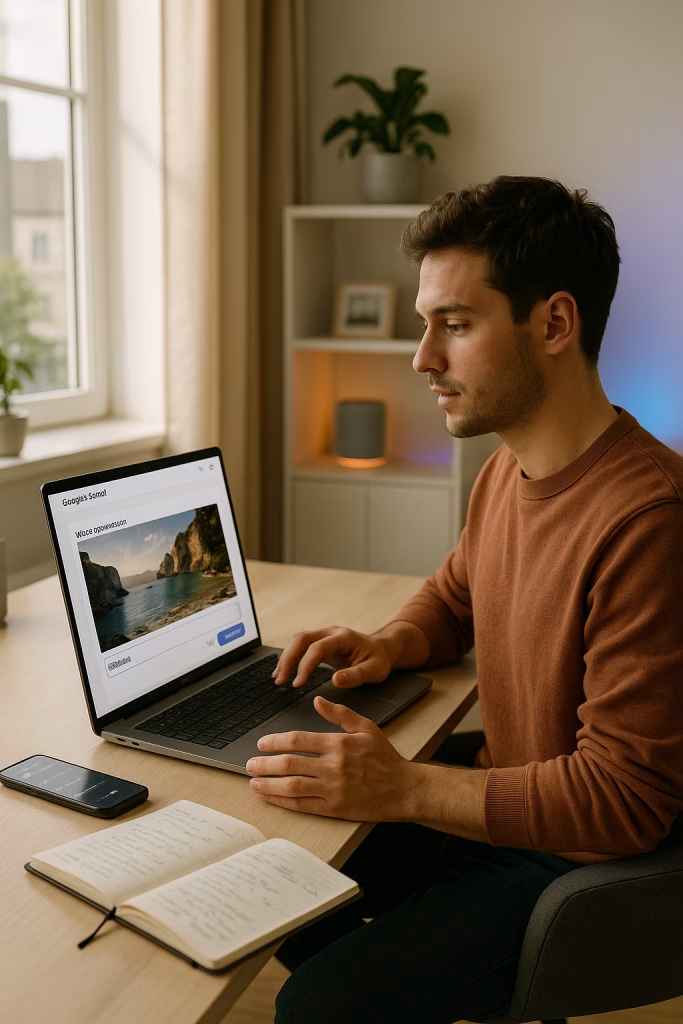Google Veo 3 AI Video Generator Transforming Text Into Clips
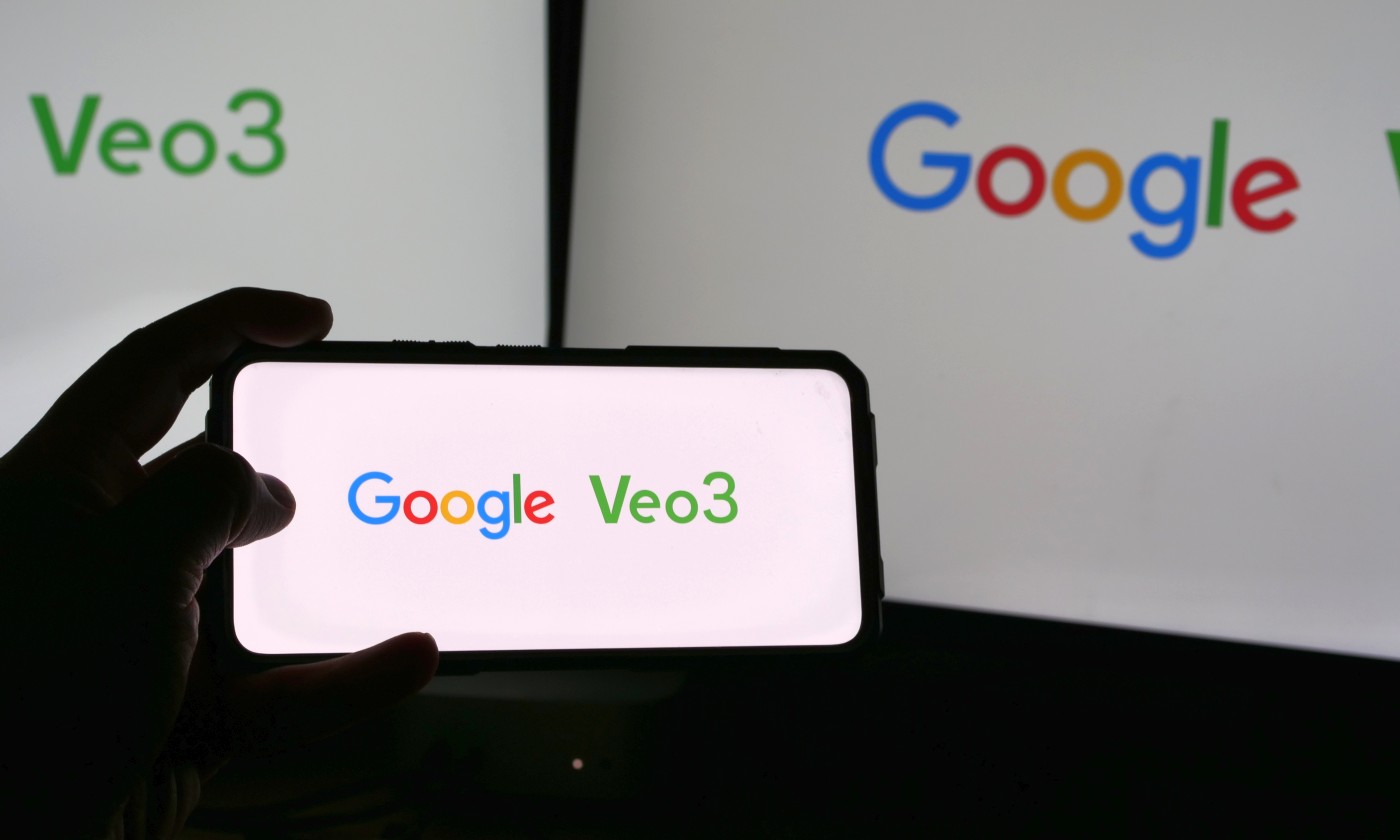
If you’ve ever dreamt of turning simple ideas into captivating video content, you’re not alone. I remember wrestling with video editors, cobbling together slides and stock footage, wishing there were a button that could just take my words and turn them into a polished clip. With Google Veo 3 now available in Poland — and through the Gemini app for AI Pro subscribers — that “magic button” is here for anyone who wants to create modern visual stories out of text. In this deep dive, I’ll show you precisely how Google Veo 3 lets you generate high-quality videos from a handful of sentences, what it can (and can’t) do, and how you can make it work for your marketing, training, or pure creative fun.
Google Veo 3: Bringing AI-Powered Video Generation to Poland
Imagine describing a dusk-lit conversation on Mars, keying in a few lines, and seconds later watching a short film unfold — dialogue, real music, even the subtle movements and emotions in the characters’ faces all appear on screen as if you’d waved a wand. That’s the promise I found in Google Veo 3, the latest from Google’s AI suite now offered across Poland.
What exactly is Google Veo 3?
- It’s a state-of-the-art AI model designed to convert natural language prompts into short, realistic video clips — complete with matching soundtrack, visuals, and dialogue.
- Accessible inside the Gemini app and the Google platform for those on an AI Pro plan.
- Focused on usability: no need for previous editing or animation skills.
To give you a taste, the process genuinely feels as quick as typing an idea and watching it materialise. I’ve seen some similar tools before, but this is in an entirely different league – not least because it’s so tightly integrated with Google’s other AI offerings, making the whole workflow from idea to video much slicker.
How Does Google Veo 3 Work?
Prompt-to-Video: The User Experience
I started by opening Gemini, selected the “video” option (which pops up for AI Pro subscribers), and entered a descriptive sentence. Examples that work well might sound like:
“A close shot of two astronauts chatting on Mars at golden hour.”
Within seconds, Veo 3 generated a clip that matched the scene, layering:
- Realistic video visuals: characters, settings, backgrounds.
- Authentic audio: ambient sounds, subtle environmental details, and even appropriate background music.
- Natural speech: characters performed the dialogue with actual lip-sync and emotion — a small but stunning detail.
It’s hard not to be impressed by how Veo 3 interprets context. Descriptive language, narrative style, desired mood, or specific cinematic actions (like aerial shots or time-lapses) usually come across in the final result, giving you control over the mood and storytelling.
Integration with Gemini and Google Tools
- Full integration with Gemini and Google Flow: You can trigger Veo 3 videos right from your usual Gemini workflow, manage projects, and plug the results into other Google AI automations.
- Google Vids compatibility: For me, the real treat is being able to base a video not just on direct prompts, but also on structured notes or templates from Google Vids or Google’s ecosystem. The speed-up in building marketing campaigns or training visuals is hard to overstate.
Features and Capabilities of Google Veo 3
What makes Veo 3 a standout is much more than just turning text into video. It’s the AI’s grasp of nuance and realism across sound, image, and narrative. Here’s what I discovered while testing different scenarios:
- Ultra-realistic output: The visuals aren’t just generic AI mashups — backgrounds, lighting, character movements, and even lips match up with impressive accuracy to your prompt and instructions.
- Audio synched to visuals: Not simply a forgettable soundtrack, but dynamic soundscapes adjusted to the on-screen story, from ambient effects to spoken content, all coordinated with a sensitivity to scene and mood.
- Scene directability: Requests like “daytime, wide shot”, “melancholic atmosphere”, “rapid pace of action”, or cinematic genres (film noir, animation aesthetic, time-lapse, etc.) are recognised and reflected.
- Adjustable narrative style: If you want your clip to echo a documentary, a heartfelt diary entry, or a cheeky ad spot, you’re in luck. You can specify just that.
- Simple output downloads: Each creation is up to 8 seconds, in 720p (MP4, 16:9) – a sweet spot for social media, quick pitches, or storyboarding ideas.
Direct Control: Prompt Engineering with Veo 3
Because Veo 3 relies so much on your written prompt, I quickly learned that the more detail and specificity you provide, the better your results. A vague phrase may produce something generic, but a rich, context-heavy prompt unlocks greater creative impact.
- Example: “Animated wide shot of a summer fair, with kids laughing, balloons floating up into blue sky, and a lively folk song in the background” will yield a far more dynamic scene than “video of children at a fair”.
The prompt system instantly encourages you to think like a director or scriptwriter, shaping every project to your vision — without requiring any technical training.
Requirements and Access: How to Use Google Veo 3 in Poland
Accessing the world of AI video might seem intimidating, but Google’s gated the feature behind an AI Pro subscription to ensure you get the full, supported experience.
- Step 1: Activate your AI Pro subscription via Gemini (either on the app or website).
- Step 2: Open the Gemini platform, find the “video” option in the prompt field (may be under the three-dot menu).
- Step 3: Describe your scene or idea in as much detail as possible. I found that fleshing out character, narrative, setting, and emotion pays off every time.
- Step 4: Download the generated MP4 clip, ready for sharing or further editing.
In my experience, the process is intuitive. Even if you’re not deeply familiar with AI or video, it takes minutes to produce something genuinely impressive.
Real-World Applications for Veo 3
Marketing and Social Media
- Short video teasers and ads: Rolling out a new product? Describe it and get a corresponding 8-second sizzler for socials.
- Brand storytelling: I’ve found Veo 3 ideal for brands wanting to quickly test different “moods” for a campaign before committing to a full-scale production.
- Live event previews: If you’re organising webinars, launches, or even small community meetups, you can create quick, shareable invitations or summaries.
Sales Enablement and Product Visualisation
- Animated product showcases: Whether you’re launching new features or wanting to distil complex concepts into something visually digestible, Veo 3 speeds up the process.
- Scenario-based pitches: I’ve used it to simulate customer journeys or illustrate problem/solution cases. It saves untold hours compared to building traditional slide decks and demo videos.
Training, Education, and Corporate Comms
- Microlearning nuggets: 8-second scenes may sound short, but imagine a rapid-fire series explaining workplace tips, onboarding steps, or compliance points – all in your preferred tone and visual style.
- Employee announcements: When text posts get ignored, a visual greeting or update stands out.
Creative Storytelling and Entertainment
- Brainstorming stories and scripts: Writers and filmmakers can try out scenes before investing in production, prototyping, or storyboarding.
- Testing different genres: The ability to “switch” tone, mood, and setting at the prompt stage is a gift for anyone playing with cross-genre ideas or experimental storytelling.
Accessibility to Non-Technical Creators
- Lowering the tech barrier: I remember the learning curve with Premiere and After Effects – Veo 3 skips all that, letting anyone with a story or idea bring it to life quickly.
- Empowering diverse viewpoints: With text as the “entry point”, more people can share visions that would otherwise stay in their notebooks.
Personal Perspective: Testing Veo 3 in Daily Work
Having spent years in advanced marketing and business support, I’ve tinkered with every AI video tool I could get my hands on. Veo 3 struck me with just how accessible it makes the process. Here’s how it shaped up in my workflow:
- Speed: From prompt to shareable MP4, you’re rarely waiting more than a minute. That’s a record in my books.
- Quality: Unlike earlier models, Veo 3 gave me clips I could honestly present to clients without a second thought. The lip-sync might not always fool Spielberg, but for social, learning, and MVP-level projects, it gets a standing ovation from me.
- Integration: Anyone using Gemini, Google Docs, or the broader Google stack will recognise how easy it is to loop videos into existing documents, presentations, or collaborative folders. It just feels native, which is a relief after years spent juggling plugins, converters, and cloud folders.
I’ve pitched client ideas with flash-generated clips, tested ideas for new online courses, and even created mockups for our own social media. Time and time again, the results sparked more lively discussions than another plain slide deck ever did.
Complexity and Limitations of Veo 3
No tool is perfect, and Veo 3’s limitations are worth noting — you’ll be happier knowing them ahead rather than crashing into them mid-campaign.
- Clip length: Eight seconds doesn’t seem long, but that’s plenty for intros, teasers, and visual hooks. You will need external editors if you aim for stitched-together, longer features.
- Resolution: 720p is the current cap, which looks good on mobile and most web platforms, but isn’t ideal for high-end ad reels or conference screens.
- Prompt sensitivity: Sometimes, the AI may misinterpret an especially ambiguous or poetic prompt. It took me some experimenting (and a few chuckles at odd outputs) to learn that clarity wins the day. Basically, the AI’s only as smart as your description, for now.
- Not yet for everyone: With its tie-in to AI Pro subscriptions, there’s a paywall. Large marketing teams or agencies will see the value, but for casual creators the subscription might sting if all you want is an occasional clip.
Best Practices: Getting the Most From Google Veo 3
- Detail, detail, detail: Paint your scene like you’re writing for a film crew. Time of day, mood, number of characters, background action, even the emotional undertone — the more you give, the better the AI delivers.
- Short sentences work well: Think clear bullet points rather than run-on sentences. It’s more screenplay than novel.
- Experiment with genres and styles: Ask for an “animated infographic style” one day and a “cinematic drama” the next. I’ve been surprised how versatile the visual outputs can be.
- Use it for idea validation: I’ll often generate sample scenes while brainstorming. The visual feedback helps me refine my messaging and strategy before presenting to others.
If you’re in a team, don’t shy away from collaborative prompts or combining Veo 3 scenes with traditional assets. The clips can spark creativity in pitches, meetings, or storyboarding sessions even if you’re not using them as standalone content.
SEO Benefits for Marketing and Creative Teams
From a search strategy perspective, Veo 3’s rapid video generation lets you:
- Produce more fresh content for YouTube, TikTok, Shorts, or Instagram reels — all platforms that reward frequency and novelty.
- Test multiple variants of ads or previews, iterating until you hit the right emotional note or visual identity.
- Visualise SEO-rich scenarios that match queries or featured snippets: tailor-made bite-sized videos that fit searcher intent and stand out in SERPs.
It’s not often that SEO and creative automation overlap so neatly. Since every clip is unique to your prompt, you constantly multiply your visual assets to support new keywords, topics, or products. I’ve seen engagement spikes first-hand just by adding short, AI-created video snippets to established posts or web landing pages.
Privacy, Security, and Responsible AI Use
With all AI-powered tools, I know there’s a proper concern around privacy and accuracy. Google keeps Veo 3 on the same secure footing as its other enterprise products, and all content creation stays within your account and project environment.
- Data safety: Your prompts aren’t used for public data training. Clips are yours to download and use as needed.
- Ethical awareness: As with any AI tool, it’s wise not to generate misleading, sensitive, or copyrighted scenes — keep your usage on the right side of the line.
Roadmap: What Lies Ahead for Google Veo
Much as I’d love to see longer clips and 4K output, Google is moving fast — the jump from prior video generators to Veo 3 is evidence they’re listening to users. Based on feedback from our agency circles, here’s what might be next:
- Longer scenes: Rumours are circulating about future multi-scene outputs, allowing modular story creation.
- Bigger format choices: Higher resolution exports for those who need large-format or event-quality video.
- Deeper integration: Even closer ties with Google Workspace, live collaboration on prompts, and easier mixing of text, images, and video in ongoing creative projects.
I’ll be watching this space closely. Already, Veo 3 has changed how my team approaches everything from campaign teasers to internal project pitches. I’d wager we’re only seeing the beginning of what tailored AI video can enable.
Getting Started: Step-by-Step Implementation
- Sign up for an AI Pro subscription through Gemini.
- Launch Gemini (web or app), and locate the “video” tool — tip: check the three-dot menu if you don’t spot it immediately.
- Draft your prompt: Take a moment to consider scene, characters, mood, setting, and desired outcomes.
- Click to generate. Wait for the brief rendering period (in my tests, rarely over a minute).
- Review, tweak, or re-run. Don’t settle for the first take if you’re after perfection — Veo 3 is built for rapid experimentation.
- Download your 720p, 8-second clip and use it wherever it fits — in campaigns, presentations, training modules, or even direct pitches.
Final Thoughts: Is Veo 3 Worth Exploring?
To my mind, Google Veo 3 is a gift to both seasoned marketers and creative newcomers. It shatters the old barrier of technical know-how, letting anyone who can express an idea in words try their hand at video storytelling. The subscription cost may raise an eyebrow for casual users, but for agencies and ambitious teams, it easily pays for itself in time saved and energy unleashed.
On a personal note, I’ve already re-ignited more than one dusty content calendar with a few quick prompts and Veo 3 videos. The bottom line? If you’re in Poland, part of the Gemini universe, and ready to experiment with fast, AI-driven video, this is your ticket. The future is very much here — and now, a whole lot more visual.
Note: All features described are accurate to the best of my knowledge as of publication. Always check the official Gemini and Google Veo 3 documentation for updates and region-specific availability.